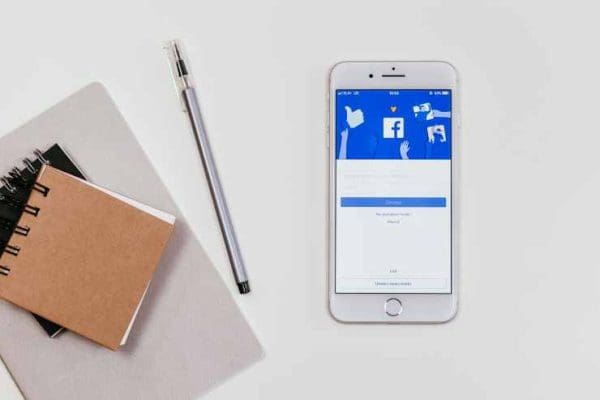
Facebook: How to Change Profile Picture
Is your Facebook profile picture getting a little old and stale? Change it up a bit with these steps.
From a Desktop Browser
- Login to Facebook.
- Select “Photos” in the “Explore” section on the left pane.
- Navigate to and select the photo you wish to use for your profile.
- Select “Options” at the bottom of the screen, then choose “Make Profile Picture“.
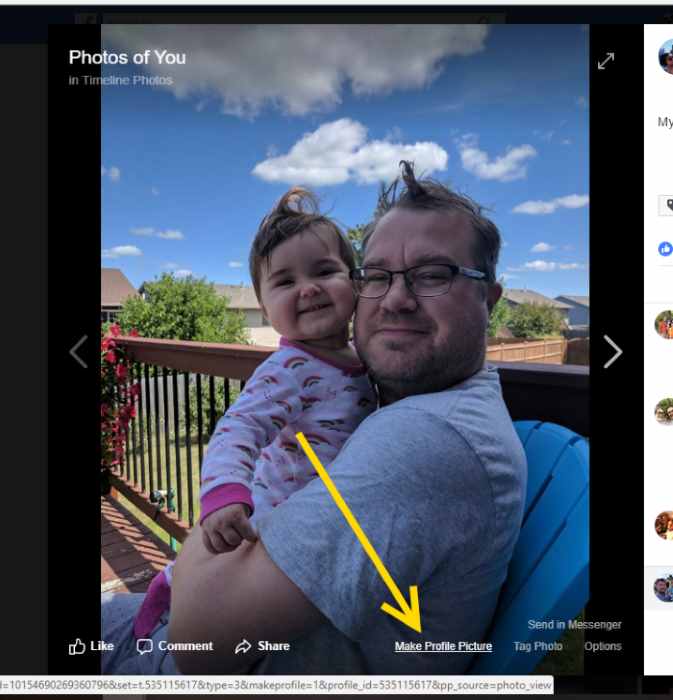
- Crop the photo to your liking. Select “Save“, and the photo is set as your profile pic.
From a Mobile Browser
- Login to the Facebook mobile site.
- Tap the “Menu”
 button in the upper-right corner of the screen.
button in the upper-right corner of the screen. - Select “Photos“. (You may have to select “See more” first.)
- Select the photo you wish to set as your profile picture.
- Select the “Make Profile Picture” link, then select “Confirm“.
From the iPhone & iPad App
- Open the Facebook app.
- Select yourself at the top of the screen to access your profile page.
- Select the “Edit” option in your existing profile photo.
From the Android App
- Open the Facebook app.
- Tap the icon that looks like a person.
- Select the “Edit” option in your existing profile photo.

- Choose “Select Profile Picture“.
- Navigate to and select the photo you wish to use for your profile.
0 comments:
Post a Comment