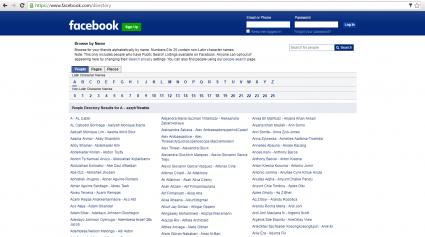- Open your Instagram App. To reactivate an account that has been disabled temporarily, you simply have to log onto your account again.
- This action appears very simple, but it can be more complex than it seems. Instagram is very strict about reactivating accounts.
- You must also consider that if you deactivate your account temporarily, Instagram disables it only for one week.

- Enter your username and password. If these credentials successfully restore your disabled account, that means that your account is active again!
If on the other hand, this step didn’t work out and you couldn’t sign in, you will need to reset your password.
Reset your Instagram password
If you couldn’t reactivate your account by logging in, you can try a second option: Reset your password.
Actually, if you don’t remember what your passcode was, this is also how you can recover it or change it for the future.
- Click on the link “forgot password?” below the log in button.
- Enter your username or the email address used to create your Instagram account. If you entered the info correctly, you will receive an email with the steps to reset your passcode.
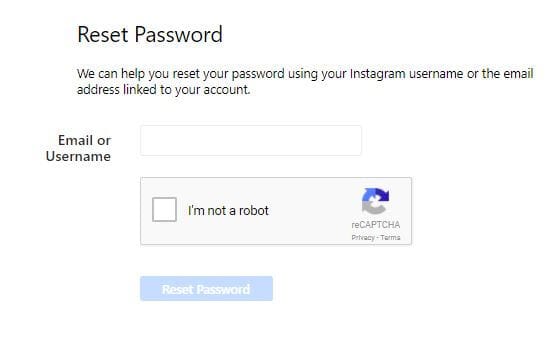
If you are already logged into your account and you want to change your password, you must access settings from your user profile. Tap on the three dots located on the top right corner of the screen. You will immediately find the option “Change Password”.
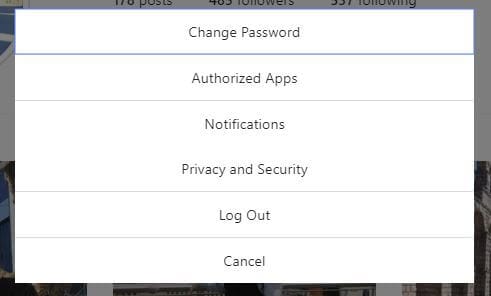
Instagram’s Terms of use
If you can’t recover your passcode, you didn’t deactivate your account and you don’t know why, you should review Instagram’s terms of use to determine if your account has been terminated. Depending on the gravity of the violation, you may or may not be able to reactivate your account.
Avoid violating Instagram’s community guidelines
You can avoid getting your account deactivated by publishing videos or photos that are aligned with the community guidelines established by this platform. These are some of them:
Post photos and videos that belong to you, that is, content that you can claim as yours.
Any photo or video that you upload must be appropriate for all ages. Don’t share sexual or violent content or nude images. Besides, avoid content that could encourage self-injury.
Be respectful with other members
Don’t send spam: Repetitive comments are not allowed, neither is manipulating the service for commercial purposes, discount codes or web pages.
Avoid violating Instagram’s terms of use
If you don’t follow the rules below, Instagram can terminate your account without previous notice:
- You must be at least 13 years old
- You must not sell or transfer your account to someone else
- You must not ask for information to access other accounts
- You may not post violent, discriminatory or sexual content
- You must not send spam to other users
- Don’t create accounts by non-authorized means like bots or automated devices
- You must not restrict another user from using Instagram
- You must not transfer any virus or code of destructive nature
- You must not access Instagram’s private API
- Never use Instagram for illegal purposes
- You are responsible for any action that happens through your account
- NEVER share your password with anyone, including tools: some apps help you programming your content but some might ask you for your passcode, this is not safe. You can click on this article about how to program on Instagram automatically if you want to know the pros and cons.
Back-up copy
Instagram lets you save all the files shared on its platform on your device So, all the photos and videos uploaded on Instagram will also be saved on your cell phone.
What happens if after following these steps you don’t recover your account?
If you couldn’t get access after following all these steps, the best you can do is to contact Instagram directly to know what’s going on. You can get in touch with them through the following:
- Enter Instagram’s Help Center from the Internet: You can report broken features here, find instructions or report accounts that violate Instagram’s rules.
- From your account you can tap on the option “something’s not working”. If you can’t log into your account, click on “I can’t log in” to find the instructions to restore your account.
- Access to the Privacy and Safety Center and click on the option “Report Something” and you will be able to report the problem with other users or your own account.
- Open Instagram Facebook page. You can go to www.facebook.com/instagramEnglish. This is the best way to send a direct message, since there is no support email.
To make sure you get a response from Instagram, there are a few things that you should consider when you write the message:
- Try not to sound upset: there are more probabilities that you will receive an answer if you send a clear and impartial message.
- Be specific: Don’t say simply “I can’t log in”. Try to be clear and state the problem and the measures you took to try to solve the problem.
- Add a screen shot with the problem: This will help the support team to understand the problem
- Make sure you include your username (but don’t add your password)
- Don’t wait for an answer.
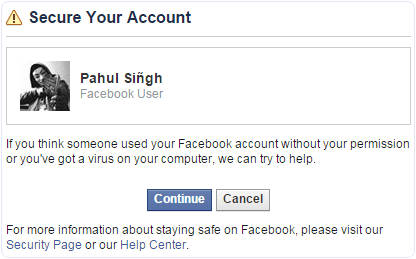
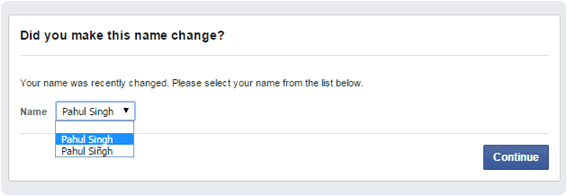









 Yes, there is a hashtag limit on Instagram. You cannot post more than 30 hashtags per post. In my opinion, if you’re using this many, you’re using too many!
Yes, there is a hashtag limit on Instagram. You cannot post more than 30 hashtags per post. In my opinion, if you’re using this many, you’re using too many!















 Source
Source