
Have suspicions that someone is watching you? Think you are being monitored while on social media? Think your Facebook page might be under observation? You can often find out but it isn’t easy. Here is how you may be able to tell if someone is stalking your Facebook page.
We have all done it. Checked out an ex-partner, looked at a future partner’s page or visited a Facebook page of someone we just met. Employers do it, recruiters do it and anyone who runs an organization does it. In fact, I would imagine everyone does it.
A cursory check to see what you’re like as a person, who you hang out with or what you like to do in your free time is fine. If you’re the average Facebook user, your entire life is on there. What better way to see what you are like as a person or what you get up to when you’re not at school or work? Checking someone out is fine, stalking them is not.
Stalking
The popular term for checking out other people’s Facebook page to see what they are up to is Facebook stalking. However, technically it isn’t stalking. The definition of stalking is:
“The act or crime of willfully and repeatedly following or harassing another person in circumstances that would cause a reasonable person to fear injury or death especially because of express or implied threats; broadly : a crime of engaging in a course of conduct directed at a person that serves no legitimate purpose and seriously alarms, annoys, or intimidates that person”. Merriam-Webster.
Stalking is only stalking if the person you are checking out knows you’re doing it and feels threatened by it. Facebook stalking is technically neither of these.

Facebook stalking
We have all seen the headlines of someone who was stalked on Facebook. If they were lucky, a little harassment was all they suffered. If they weren’t so lucky, things got more serious. Fortunately, the vast majority of Facebook stalking is harmless and performed out of pure curiosity.
So can you tell if someone is stalking your Facebook page? Not really. Within the pages of terms on Facebook, you will see “Facebook doesn’t let you track who views your profile or your posts.” For once, it seems this promise from Facebook is true. The company may track everything you do but it doesn’t make that data available to others.
If you use LinkedIn, you will likely know that the network tells you how many visitors your page has had and who viewed your profile. Facebook doesn’t do that. There is only one definite way to tell if someone is lurking on your Facebook page and it isn’t an exact science. You need to bait them with a Facebook Story.
Last year Facebook introduced Stories like Snapchat and Instagram. You have to use the mobile app to create your montage, publish it and you can then track how many people view it. You can also see who. Like those other networks, Facebook Stories only last for 24 hours.
The downside of this is that if your stalker knows how Facebook Stories work, they will avoid viewing them. If they aren’t so savvy, you might catch them out.
Signs of Facebook stalking
Looking for signs of Facebook stalking is an inexact science but sometimes you can see patterns of behavior that give you pause. While not definitive evidence, they may arouse suspicions which you can act on as you see fit.
Someone who appears out of the blue and likes old posts
Sometimes someone sees an old post and likes what they read. Fair enough. Sometimes, a lurker has to scroll through your page to find something that gives them an in and has to use it.
Someone who likes your posts that appear on other pages
If the same person continually likes posts that appear on other people’s walls, this could be a sign of a lurker. If they aren’t a friend and don’t comment directly on your wall it is a good sign that they are either odd or lurking.
Friend requests out of the blue
I get friend requests out of the blue all the time because my name is out there on the internet. If you see one from someone you don’t know, don’t automatically friend them in case they are the lurker. They may not be of course, but they just might be.
Being tagged more often than usual
Constantly being tagged in games, apps or images is nothing new but if the person tagging you does it all the time, that’s different. Whether they are stalking your Facebook page or not, it’s time to unfriend or politely ask them to stop.
Those are the only ways I know of to spot stalker-ish patterns of behavior on Facebook. Do you know of any better ways to do it? Tell us about them below if you do!
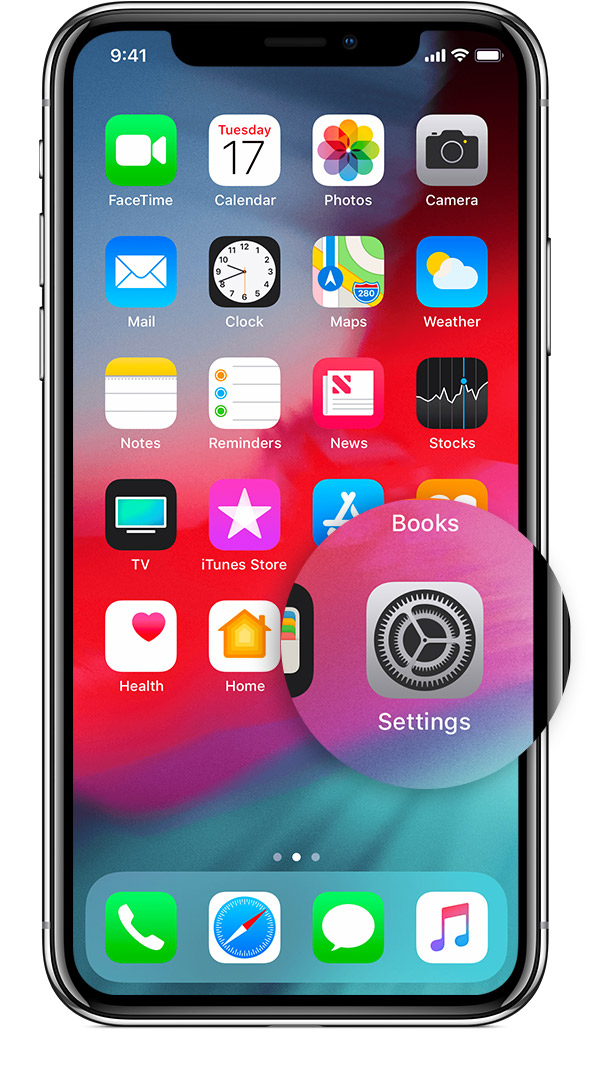
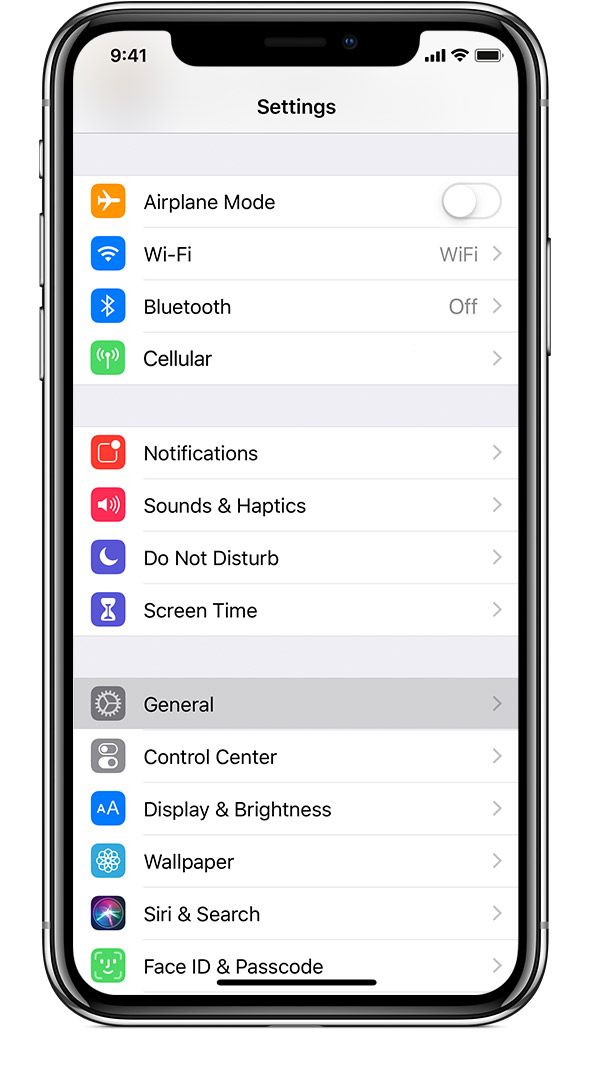
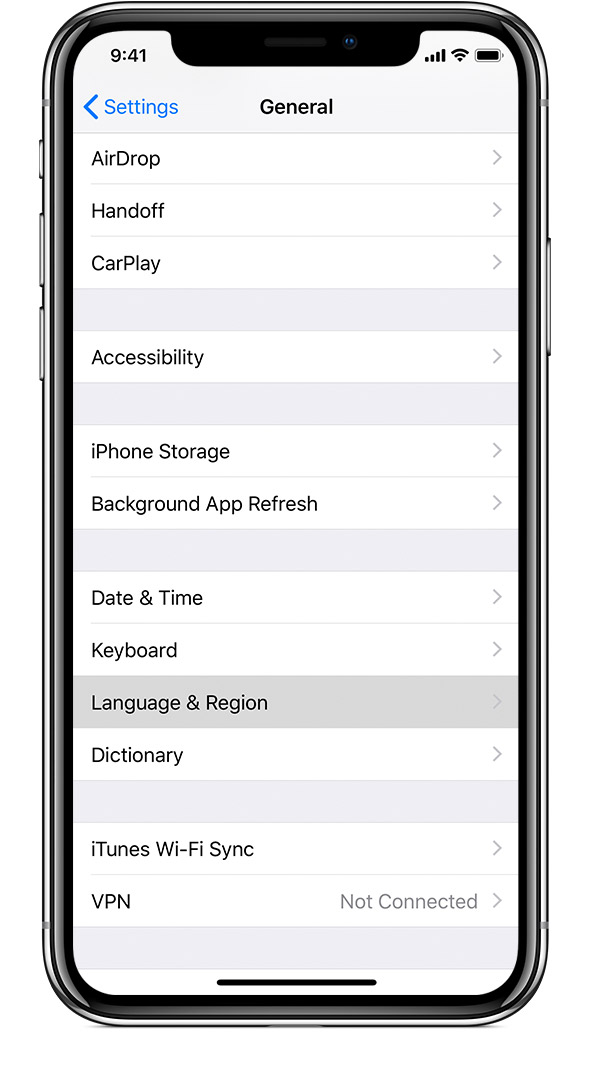
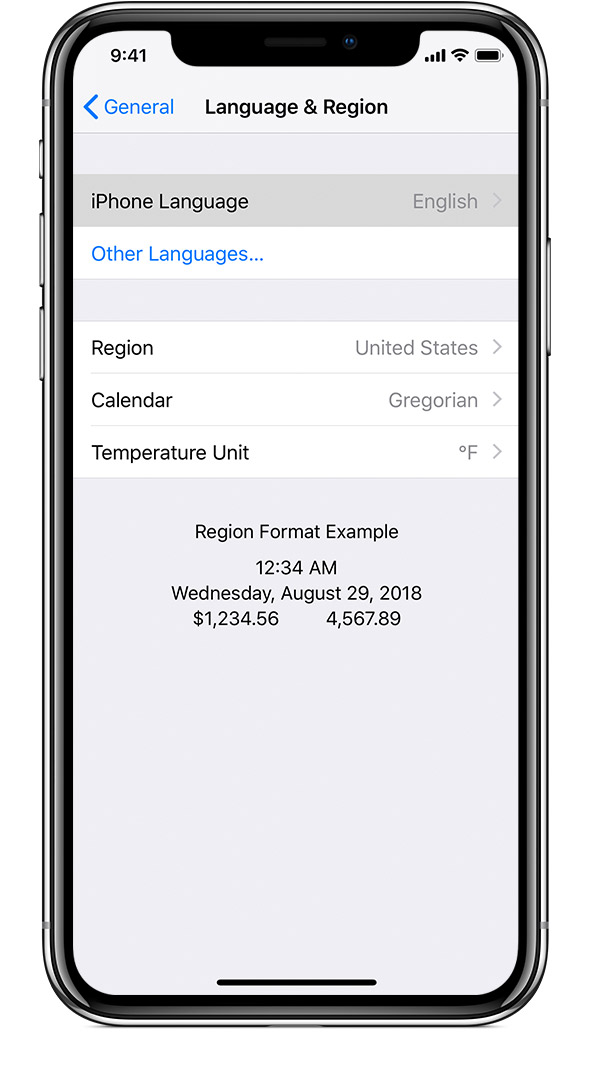
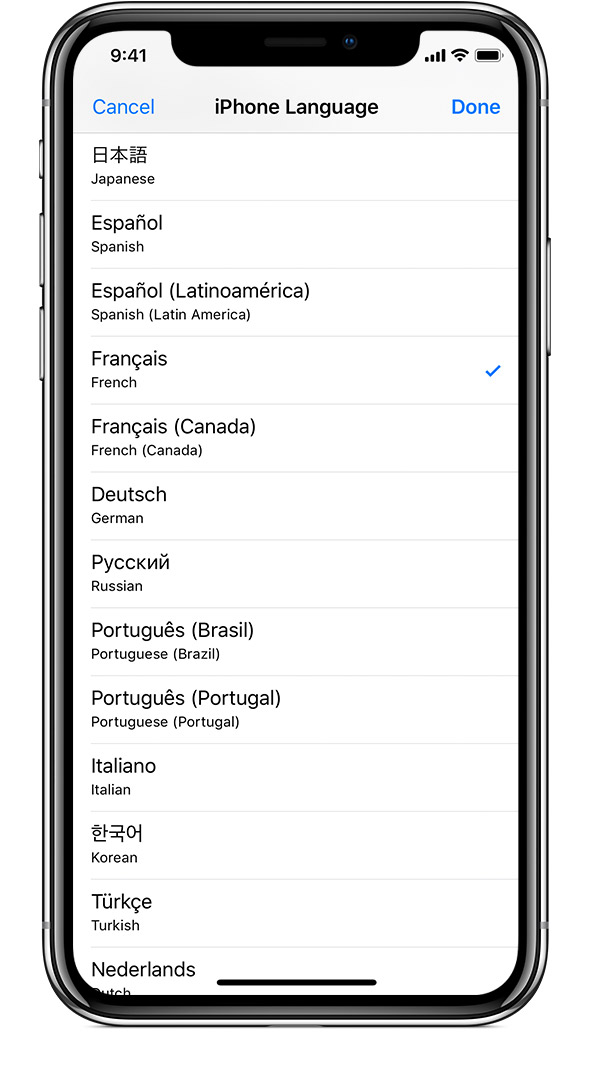
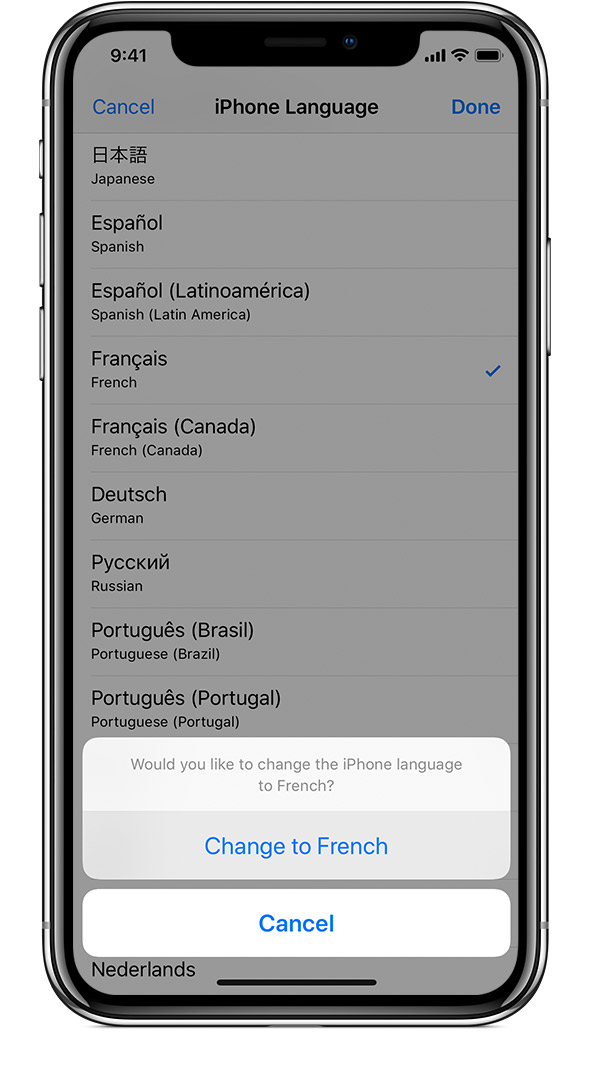

![How To Log Yourself Out Of Facebook On Other Devices And Improve Your Security [Weekly Facebook Tips] Facebook Account Settings](https://static.makeuseof.com/wp-content/uploads/2012/08/Facebook-Account-Settings.png)
![How To Log Yourself Out Of Facebook On Other Devices And Improve Your Security [Weekly Facebook Tips] Facebook Active Devices](https://static.makeuseof.com/wp-content/uploads/2012/08/Facebook-Active-Devices.png)
![How To Log Yourself Out Of Facebook On Other Devices And Improve Your Security [Weekly Facebook Tips] Facebook Recognized Devices](https://static.makeuseof.com/wp-content/uploads/2012/08/Facebook-Recognized-Devices.png)
![How To Log Yourself Out Of Facebook On Other Devices And Improve Your Security [Weekly Facebook Tips] Facebook Login Approval](https://static.makeuseof.com/wp-content/uploads/2012/08/Facebook-Login-Approval.png)
![How To Log Yourself Out Of Facebook On Other Devices And Improve Your Security [Weekly Facebook Tips] Facebook Login Notifications](https://static.makeuseof.com/wp-content/uploads/2012/08/Facebook-Login-Notifications.png)



































