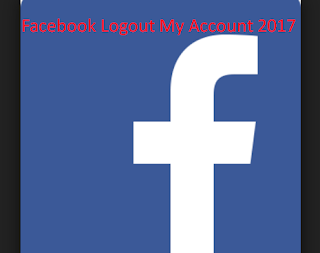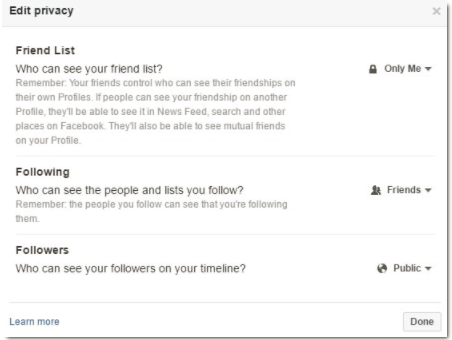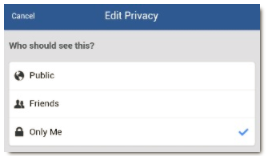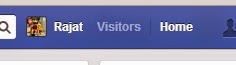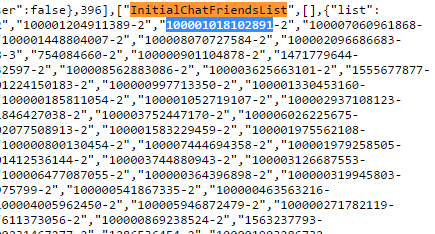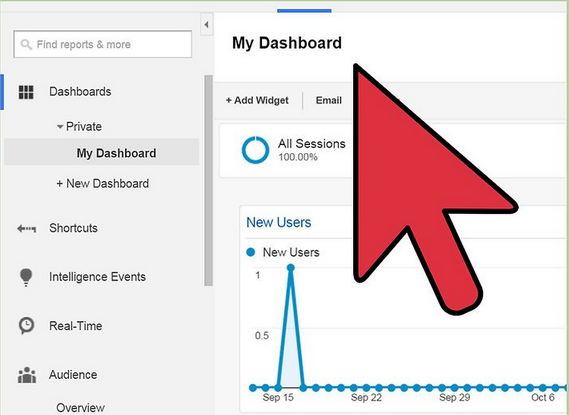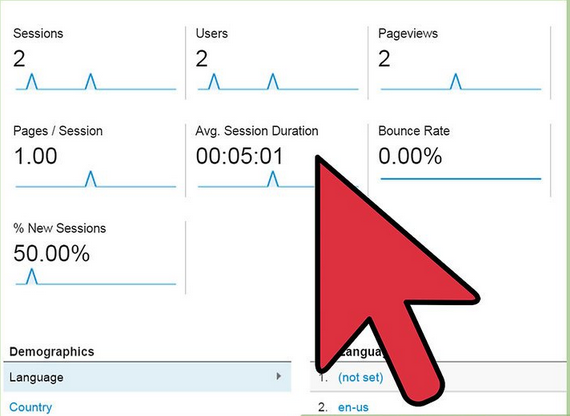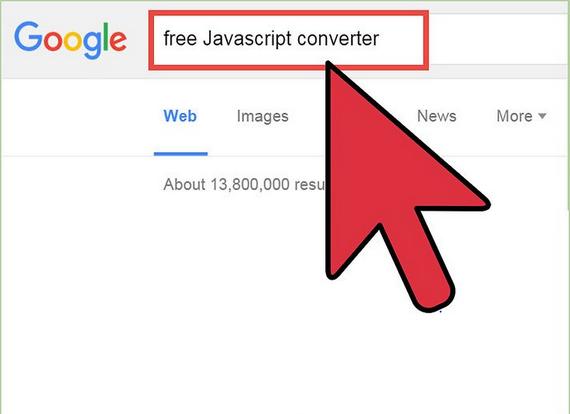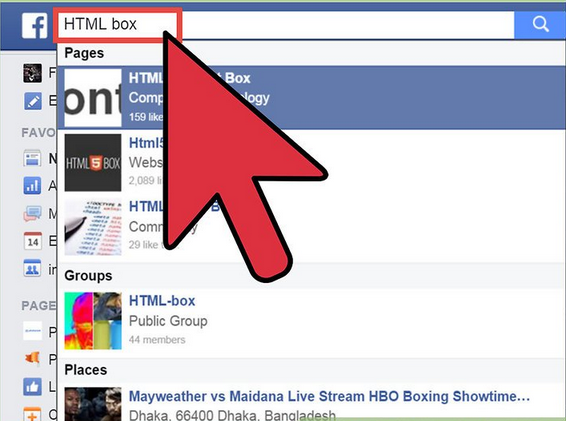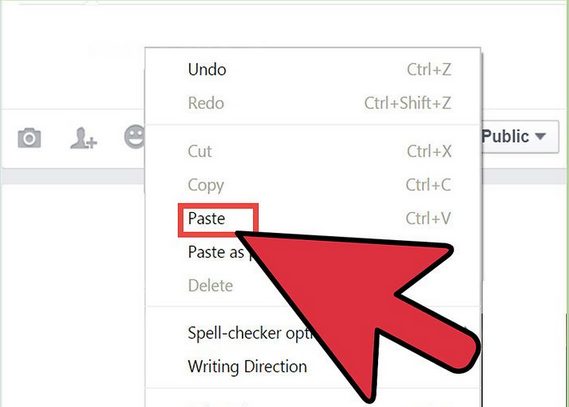ON YOUR FACEBOOK APPLICATION:To view your blocked list on your mobile application, there are two ways:
Action 1
- On your Facebook app, tap on the menu button (☰)
- Tap on "Account Settings' (for iPhone users tap on "Settings")
- Tap on "Blocking"
- Tap on the menu button (☰)
- Tap on "Privacy shortcuts"
- Scroll down and tap on "How do I stop someone from bothering me?"
- On the drop down menu, tap on "Blocked users"ON YOUR BROWSER:
- Click
in the top right of any Facebook page
- Click "Privacy Shortcuts"
- Click "How do I stop someone from bothering me?"
- Click "View All Blocked Users".













 at the top right of any Facebook page
at the top right of any Facebook page