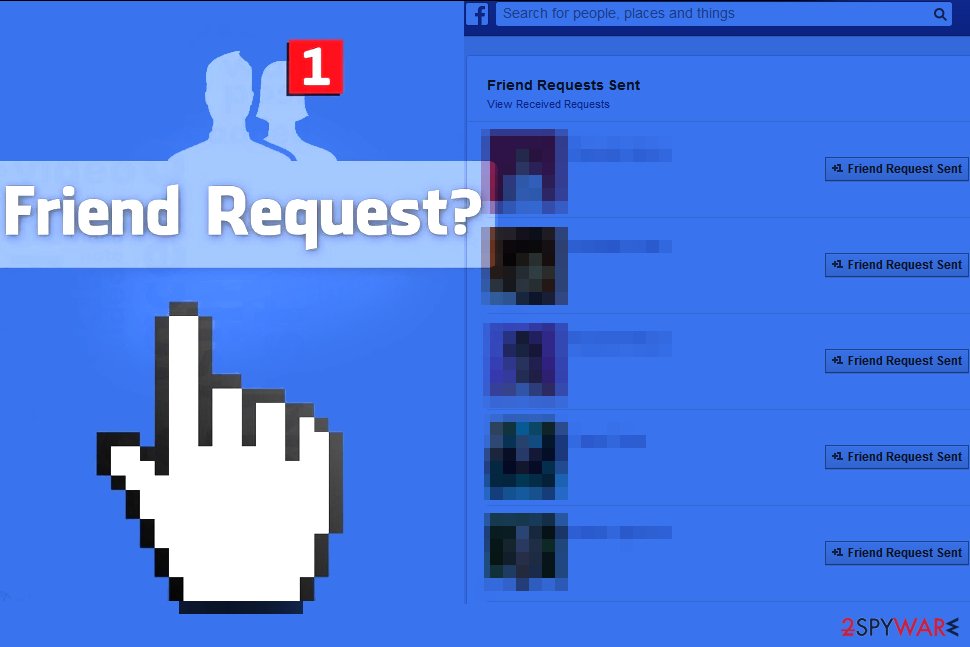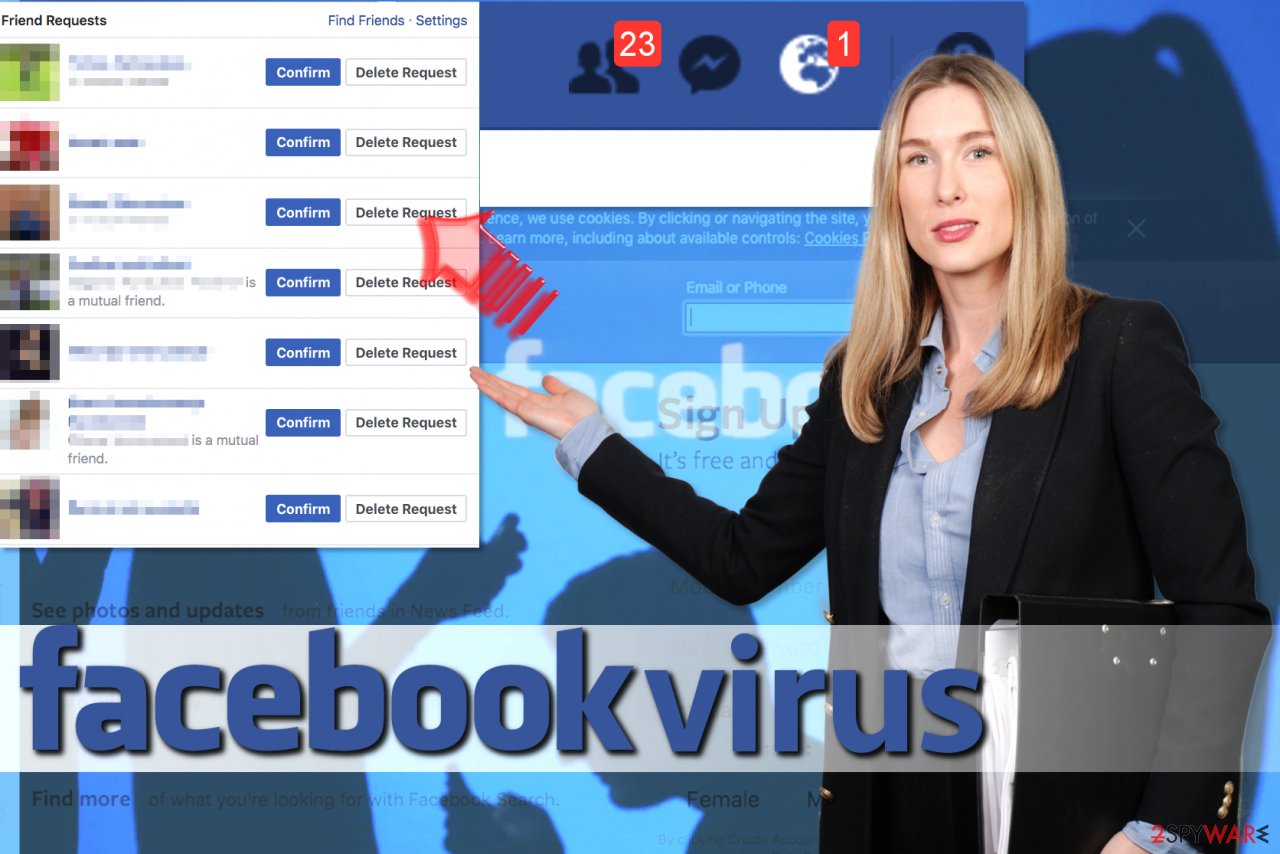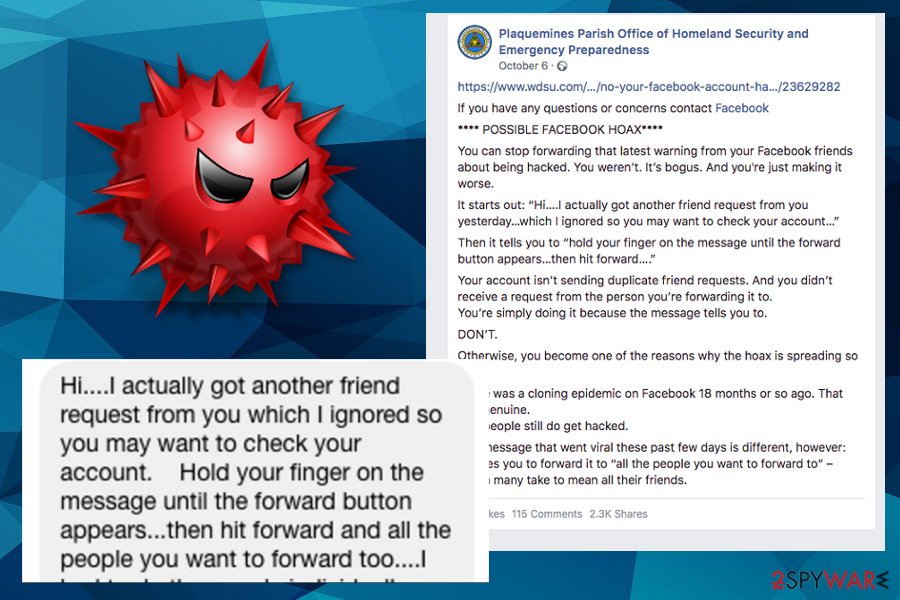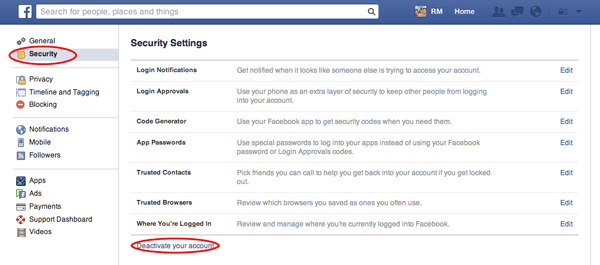Apple iOS devices like the iPhone, iPad, and iPod Touch will display the mobile version of the Facebook website by default. If you would like to see the full version of Facebook in the your browser, there are a couple of options.
Option 1 – Direct Link Trick
- Login to your Facebook account using the mobile version of the website.
- Now type “https://www.facebook.com/home.php” in your browser.
- The full desktop version of Facebook should display in the browser.
Option 2 – Safari Setting
- Visit Facebook.com.
- Perform the following depending on the version of iOS you are running:
- iOS9 and Higher – Select the “Share”
 button and choose “Request Desktop Site“.
button and choose “Request Desktop Site“.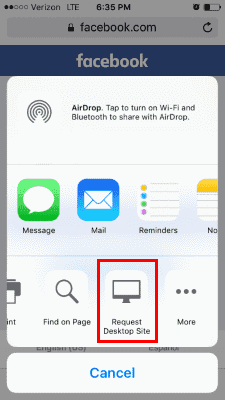
- iOS8 – Tap the URL in the address bar. The text will become highlighted and the Bookmark list will appear. Then, starting from just below the address bar, swipe downward, and select the “Request Desktop Site” option.
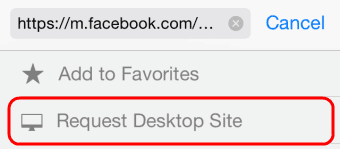
- iOS9 and Higher – Select the “Share”
The desktop version of Facebook is then displayed on your iOS device.
Option 3 – Safari UA string Hack
There is a hack available that changes the User Agent string that Safari uses. Using this hack will enable Safari to display the desktop version of every website you visit.