Wondering how to change your Facebook Page URL?
It’s pretty simple, though you may find at every turn, Facebook says you can’t.
I checked all of the Pages I admin, and the option to change the Page URL was readily available. Here’s how.
What’s your Facebook Page URL?
Your Facebook Page URL is the part of your web address after the https://www.facebook.com/. So in the case of my Fan Page, we’re talking about the LouiseMcom. Facebook calls this your username. It’s also often referred to as your vanity URL.

Important Rules & Considerations for Your Facebook Page URL
Not surprisingly, Facebook has a host of rules about usernames.
- You can’t claim a username someone else is already using.
- Your username should be as close as possible to your true name or the name of the business or person your Page represents (ex: John.Smith, Facebook).
- Choose a username you’ll be happy with for the long term. Usernames are not transferable and you can only change your username once.
- Usernames can only contain alphanumeric characters (A-Z, 0-9) or a period (“.”).
- Periods (“.”) and capitalization don’t count as a part of a username. For example, johnsmith55, John.Smith55 and john.smith.55 are all considered the same username.
- Usernames must be at least 5 characters long and can’t contain generic terms.
- Your username must adhere to Facebook’s Statement of Rights and Responsibilities. source
Regarding periods and capitalization, decide how you want it to look in the address bar, because users can type it in with or without periods and capitals. I did see one article claiming that periods between words makes your URL more SEO friendly, as Google likes delimiters between words. I decided to go with just one period, as I thought it was more user-friendly.
Cautions on Changing a Facebook Page URL That’s Already Set
Maybe you’ve decided your URL is too long, or you want to make it match your Page Name.
Changing your Page URL won’t change your Page name – the title that appears under your cover photo. However, be aware that once you’ve set a vanity URL, changing it will mean that any links to your Page will no longer work. If you don’t search out and change the old links, when clicked, they’ll lead to this cute message:
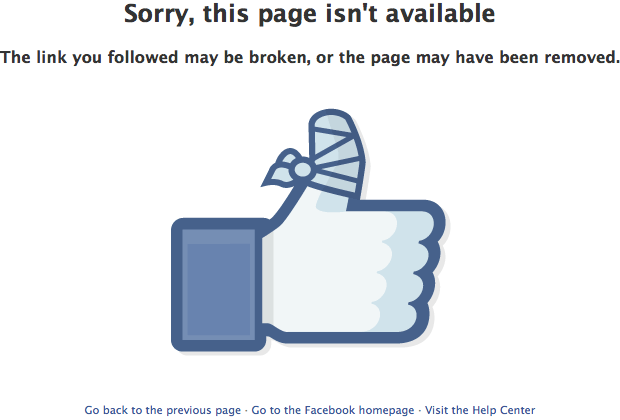
Not so cute when it means people searching for you won’t find you! Links to the tab apps (which are numerical) still worked for me.
Also be aware that you have the option to change your Page URL only one time. So don’t make a change lightly – you’re going to have to live with this one, or start a new Fan Page.
How to Change a Facebook Page URL That’s Already Been Set
Log in as the personal profile that’s an Admin of the Page you wish to change.
Start the process from the About tab under your Cover Photo –> Page Info.
If you haven’t already changed your URL, you’ll see the Edit button when you hover the Facebook Web Address area.
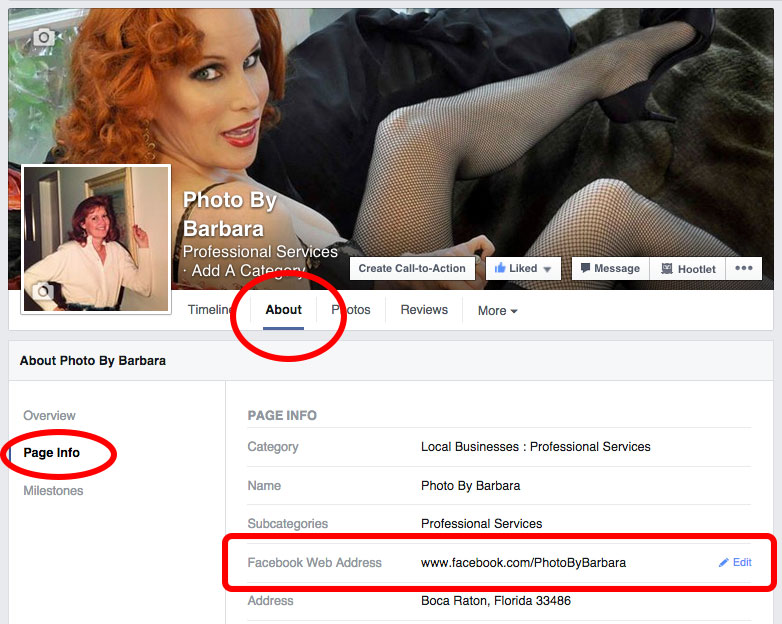
Clicking the Edit button will open a small window with a link to Change web address – if you’re eligible.
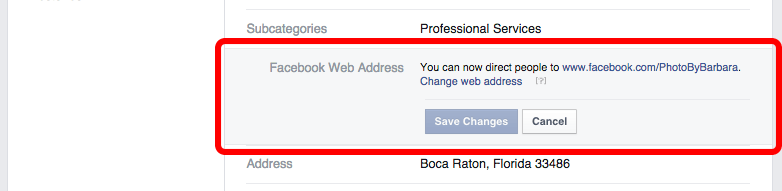
Click it and, ensuring you’re on the correct page on the dropdown, type in your preferred username. Click Check Availability.
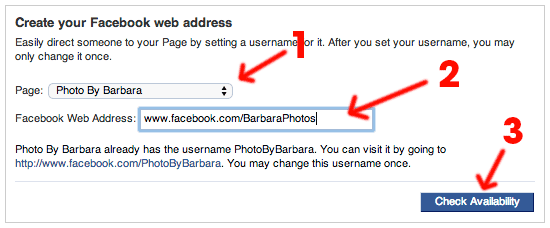
If it’s available, and you’re SURE you want to make the ONE-TIME change, click Confirm.
Will You Change Your Facebook Page URL?
What do you think? Is it worth the hassle? I deliberated for quite some time before deciding it was a necessity for me. Let me know what you think – and feel free to leave your link if you decide to change your Facebook Page URL!







:max_bytes(150000):strip_icc():format(webp)/turn-on-location-services-5a3194f1494ec90036474614.jpg)
:max_bytes(150000):strip_icc():format(webp)/turn-on-location-services-iphone-5a3157c5eb4d5200365432a1.jpg)
:max_bytes(150000):strip_icc():format(webp)/turn-on-location-services-android-5a3157d5494ec900363cb21f.jpg)
:max_bytes(150000):strip_icc():format(webp)/iphone-location-tracking-alert-5a319f274e46ba0036a0d869.jpg)







