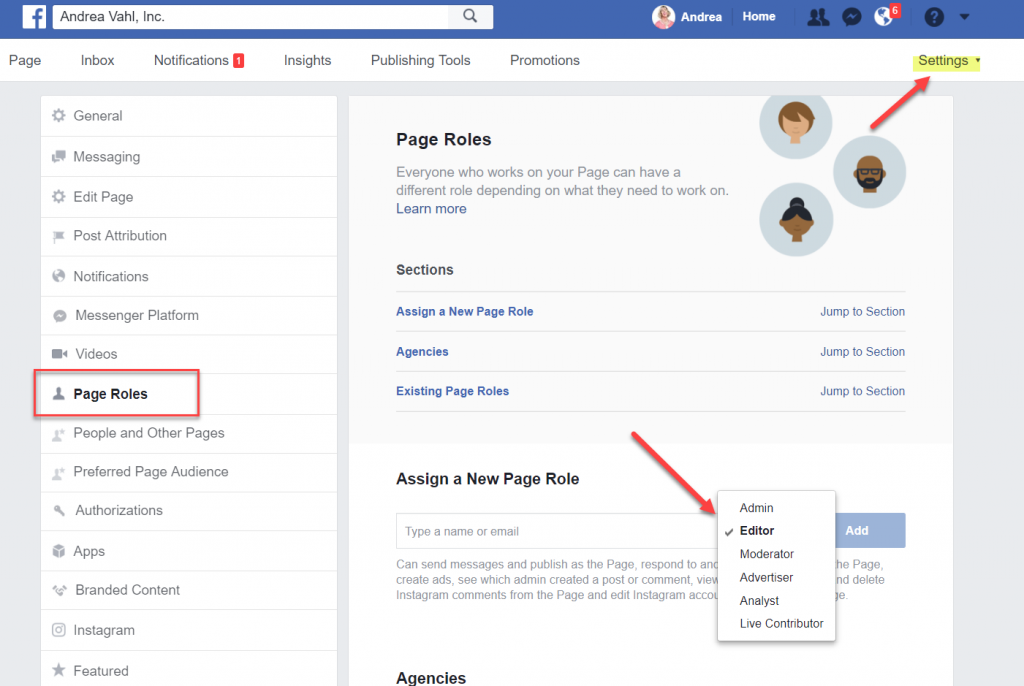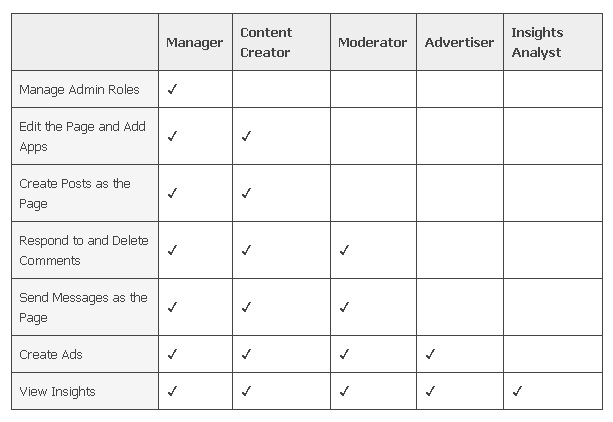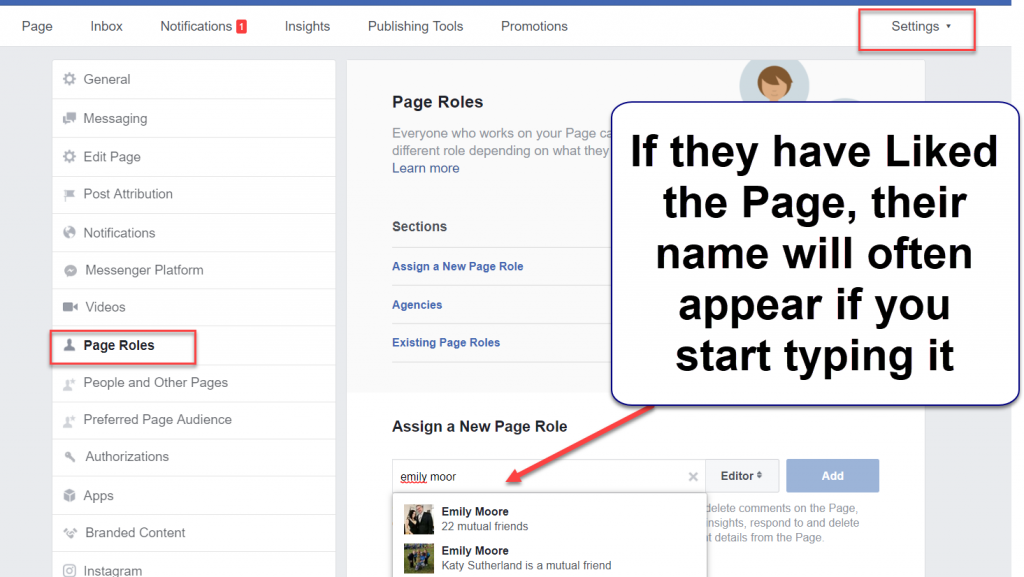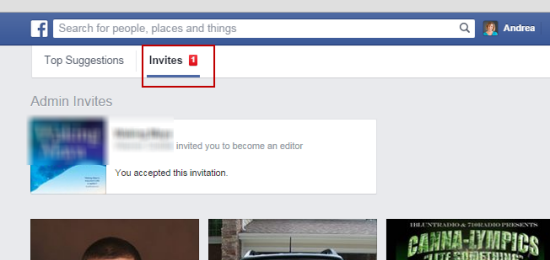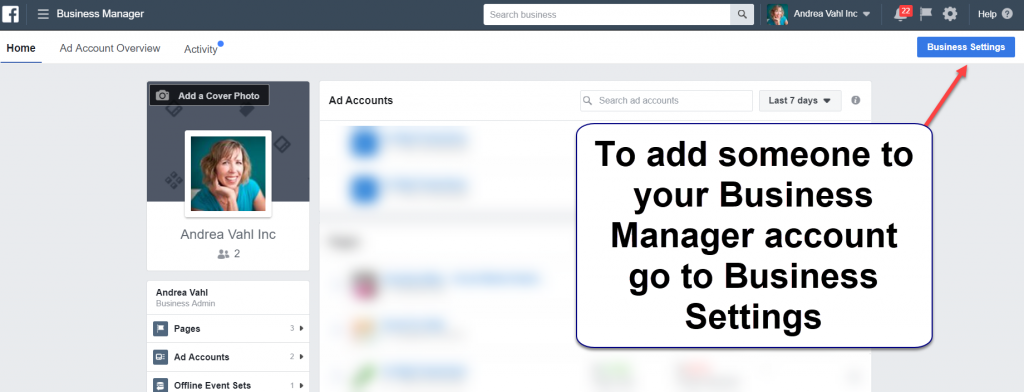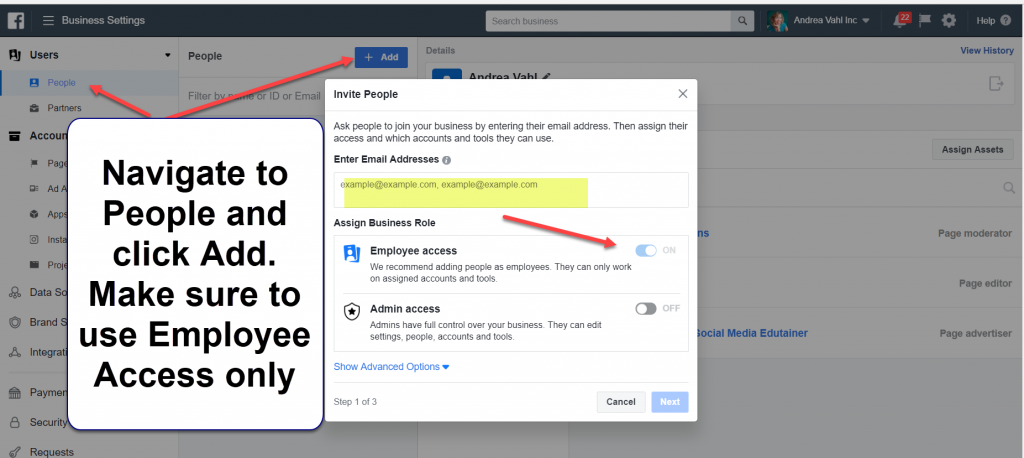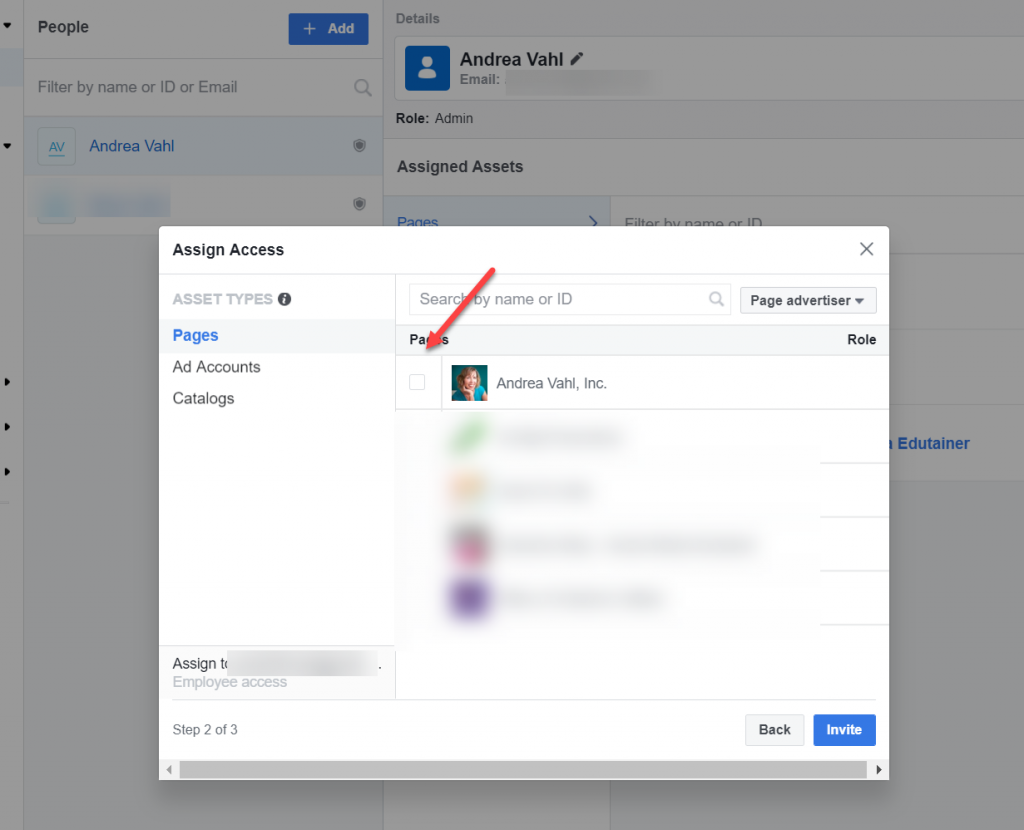We love Instagram, its images, its stories and how easy is to communicate with followers through its audiovisual content. Instagram is the social network with the most active users and is growing at an extraordinary pace.
However, there are also downsides: It’s very difficult to lead users to a specific webpage.
Apart from using a link in the bio, there are a few limited options:
- Adding a NON-clickable URL in each content or using apps that allow adding a link that must be inserted in the image’s text.
- Through ads that will direct your audience to a specific landing.
- Changing the link in the bio each time we publish something new with the inconvenience of having to edit the content to send users to that URL.
However, all these options are only part solutions. You must either go to the link in the bio each time, copy the link manually from the text of a publication or spend a lot of money on Instagram ads.
Because of this, we can’t really take advantage of all the potential this network has to offer and start guiding traffic to our website to buy something, read an article or look up a service.
Not being able to send traffic from our Instagram account to our website will be a thing from the past!
We have the perfect solution
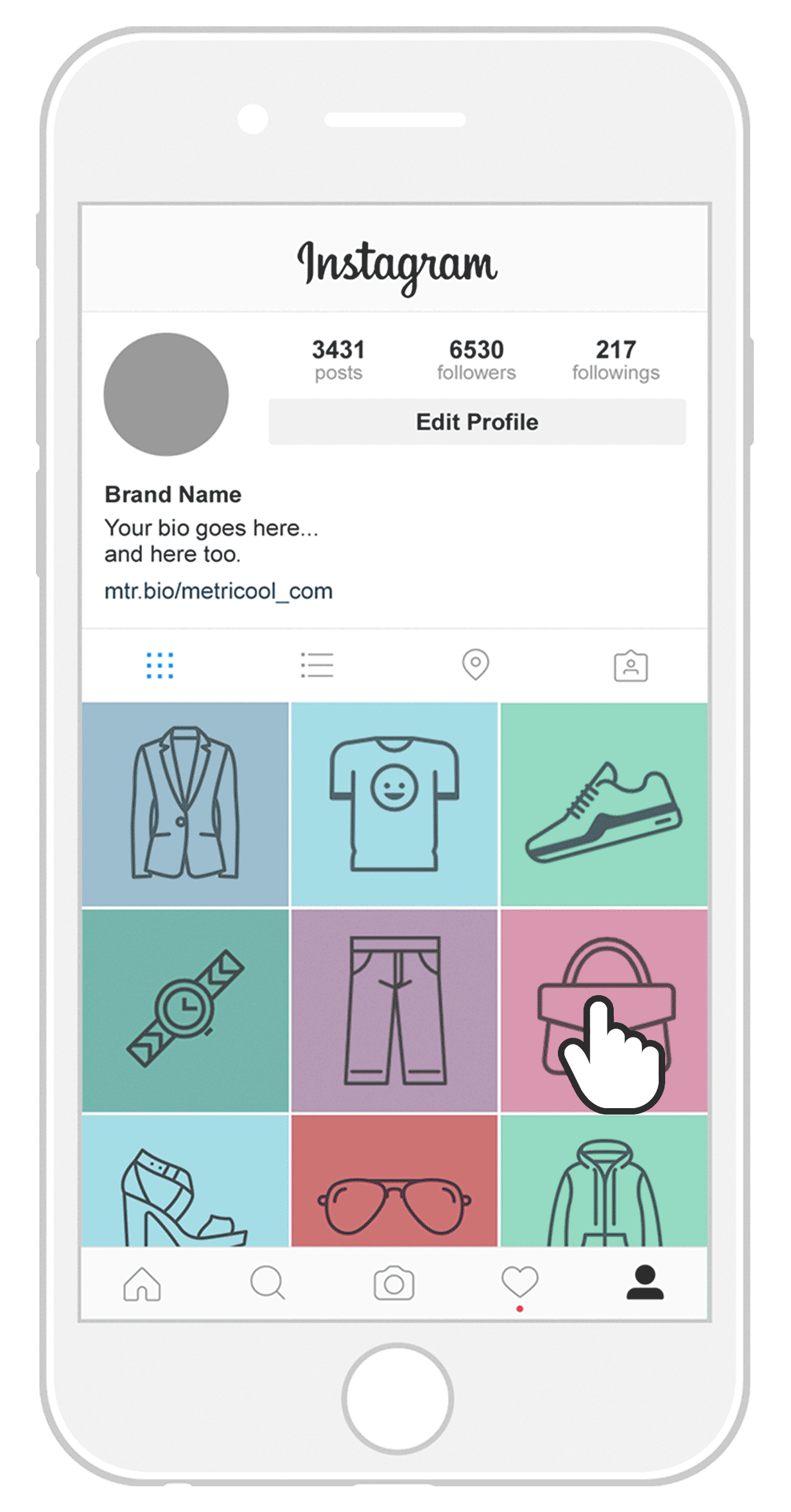
How to publish links on Instagram
Let’s get started. We have created a new feature called Instagram Link that will allow you to link all of your images.
As we mentioned before, Instagram only lets you add a link in the bio of your profile. Why not take advantage of it to show all your posts in a clickable way? Doing so, you will generate images that can lead you to a product page, publication or any specific landing page.
Links on Instagram from Metricool
This new feature will allow you to link any publication that you consider relevant. Simply follow these easy steps:
From your Metricool profile, access Planning and on the left menu click on the option “Instagram Link”. In this section, you can start linking your content:
- Select all the published content on Instagram that you want to appear with a specific link. All the links in red above your posts are images without a link so they won’t be shown.
- Configure the links that you want to show. Click on the red button with the link and paste it. The image will be added directly to the page that is created when your users click on the link in your bio.
- Copy the link that appears at the beginning of the images. This link is the one that you must add to your bio so your Instagram posts will appear with a link.
This is how your link in the bio will be displayed. It will create an identical profile like the one on Instagram but with the images that you selected.
When the user clicks on one of the images, he will be automatically directed to the landing you chose.
Choose posts to insert link
Once you first configure the content you want with Instagram Link, it will appear as in the image above. To keep adding new image links there are two ways to do it:
1.- From Instagram Link
Select “add picture” and all your images published on your profile will be displayed. Choose the one you want to appear with a link and it will be automatically added to the panel. Follow the same process to include the link.
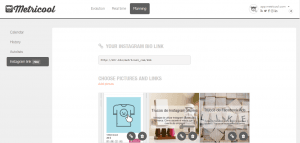
2.- From Instagram content planner
We are here to make your life easier, so we have also created a direct way to add a link. Now, when you schedule your Instagram posts using the calendar within the planning menu you can find the option “add to your Instagram Link”. Add your link directly from planning without having to go to “Instagram Link”
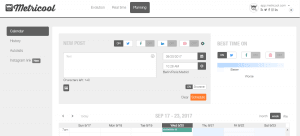
Instagram Links: Results, data and analytics
We decided to first test the new Instagram Link feature through the link in the bio and the outcome was very positive.
We increased the traffic to our blog from Instagram. You can check it on our evolution metrics for Instagram within our Metricool tool.
We increased the traffic to our blog from Instagram. You can check it on our evolution metrics for Instagram within our Metricool tool.
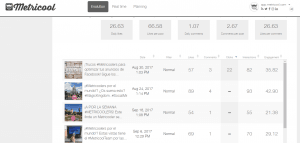
At the end of this section, there is a summary where you can check the number of “interactions”, “likes”, “comments” and also, the number of clicks that your images received.
We corroborated these results with Google Analytics to make sure we obtain the same conclusion. We compared May, when this option wasn’t available yet, with July, when we started using Instagram Link. We almost duplicated the number of visits to our website.
In our case, the traffic was directed to blog entries and not to product pages. If we were talking about an online store, we could check the level of interest toward an advertised product or the number of sales that came from Instagram.
Benefits of using links for your Instagram Posts
You probably understand some of the benefits that Instagram Link has to offer after having read about this new feature. Just to make sure you don’t miss anything, we list some of them.
- Increase traffic to your web or blog from Instagram
- Improve sales. A product is often sold just by the look of it. So, why not to take advantage of it? Create original and striking images of your product and lead your buyers directly to your product page. The decision to purchase is normally immediate. When we want something, we want it at that very moment. Make the decision easy for your potential buyers.
- Measure the effectiveness of your Instagram strategy. If you work as a social media manager, you must know that your clients love to see that you have plenty of followers. We can assure you that they’ll also love to know that your strategies help to boost their sales.
Besides, apart from benefiting from Instagram Link with Metricool, you will also be able to plan your posts at the same time.
Everything that can be measured will help you be better, and now, you can plan your posts, add links to your images and monitor your results.
Did you start using links for your Instagram content? What are you waiting for?


 You’ll notice a big design difference with regular Facebook user profile and business Facebook Pages because of what’s called the tab feature of the Facebook Page. Facebook pages can have a design (if the owner chooses) that look like mini Web pages. They are even easier to create now that Facebook has migrated to what’s called the iFrame to display tab content.
You’ll notice a big design difference with regular Facebook user profile and business Facebook Pages because of what’s called the tab feature of the Facebook Page. Facebook pages can have a design (if the owner chooses) that look like mini Web pages. They are even easier to create now that Facebook has migrated to what’s called the iFrame to display tab content.