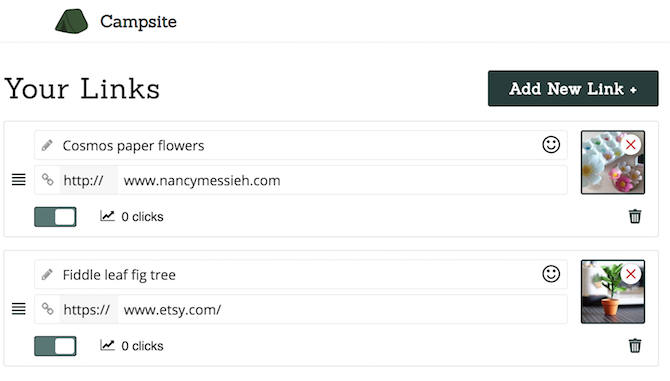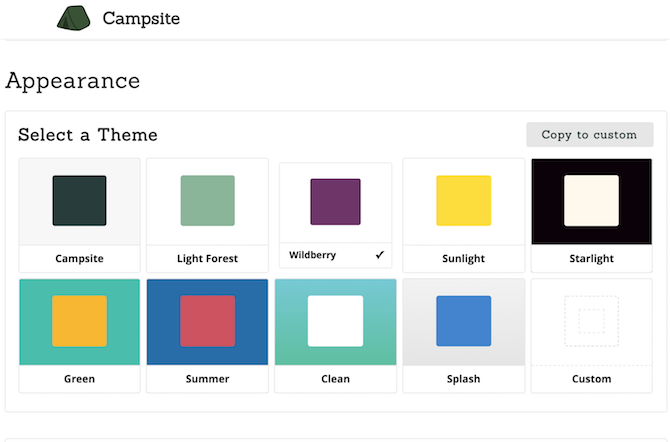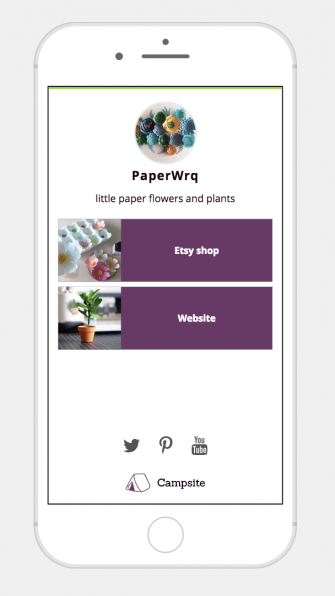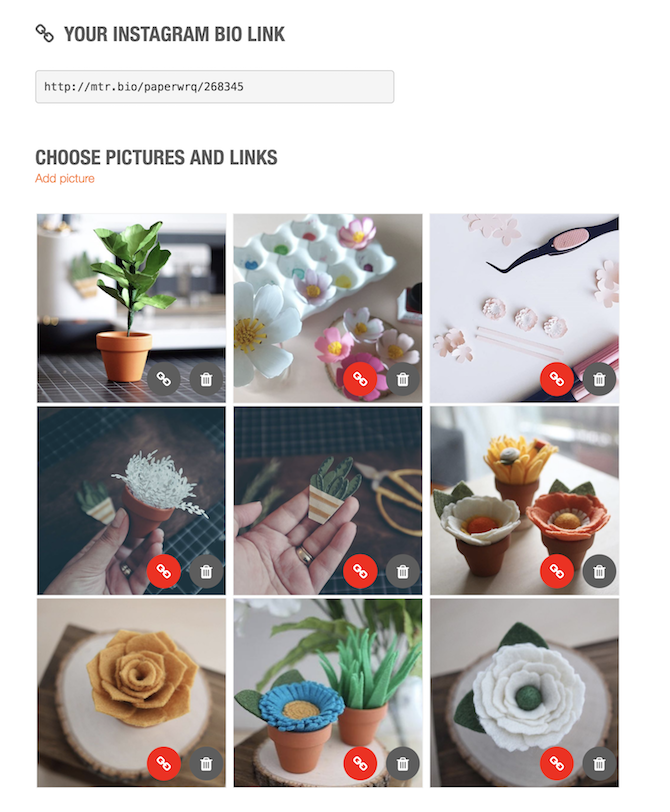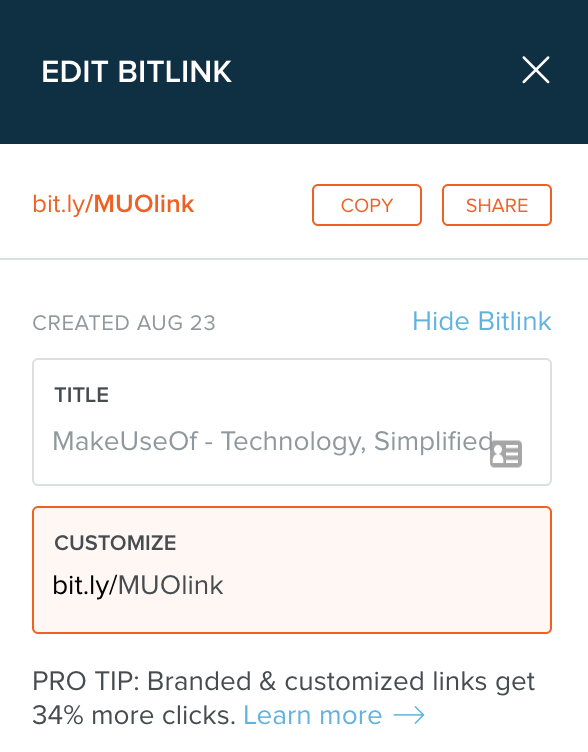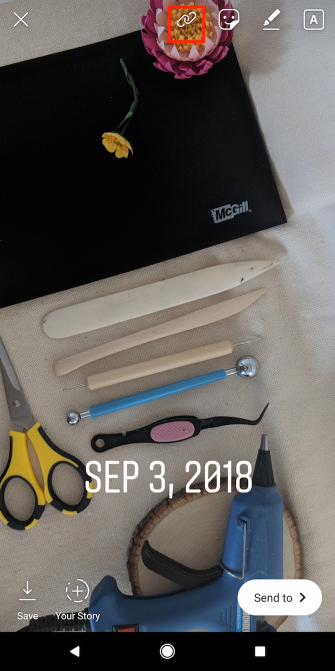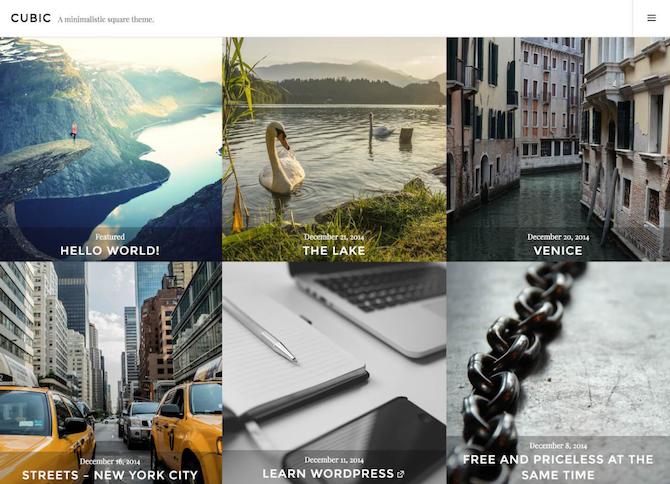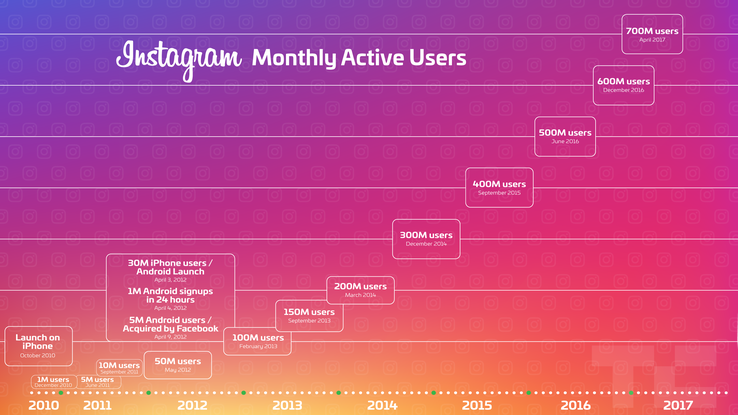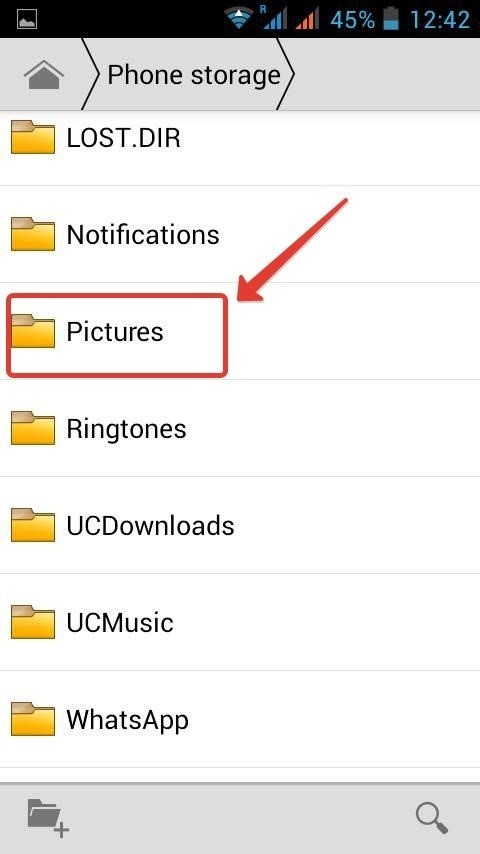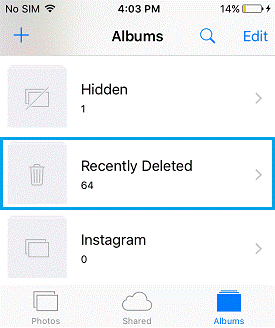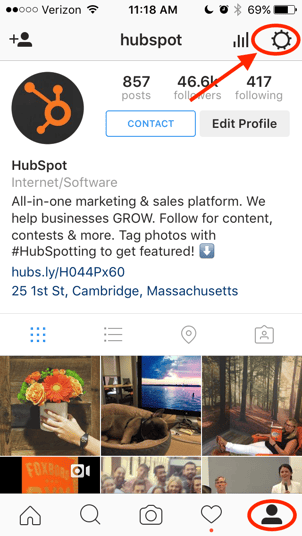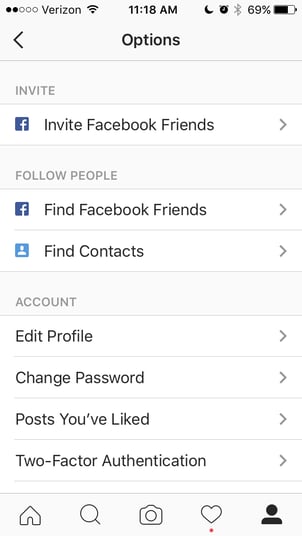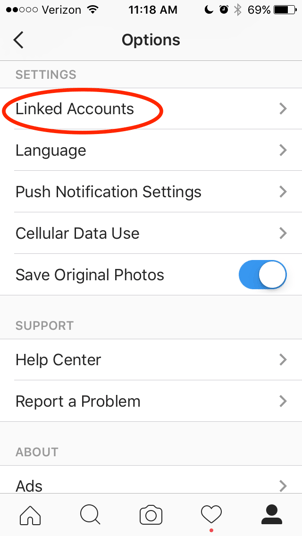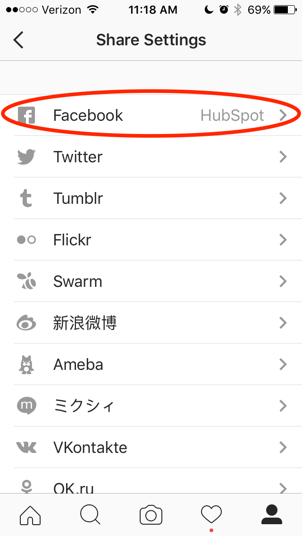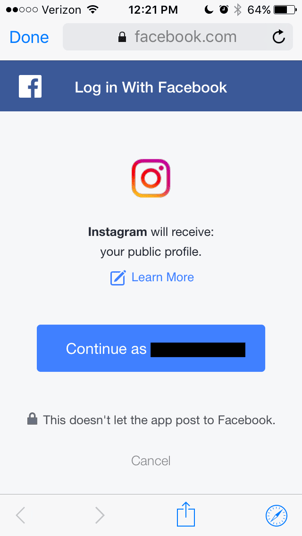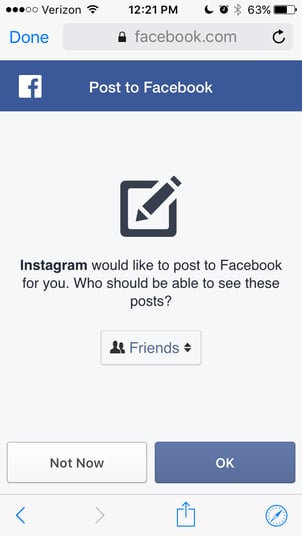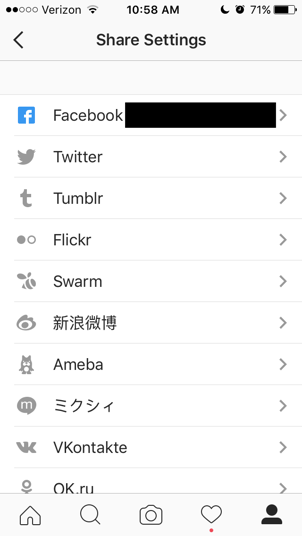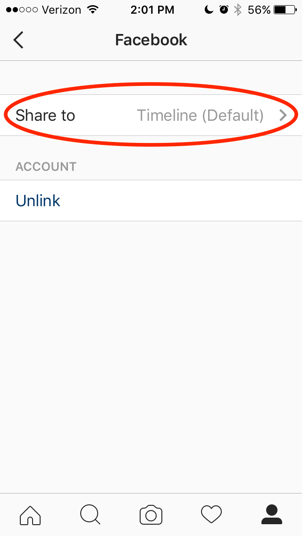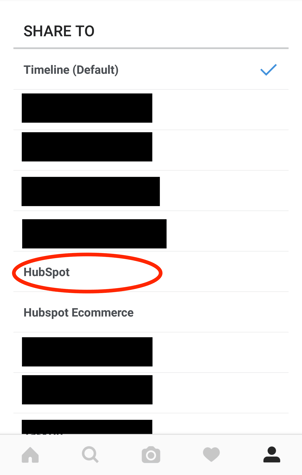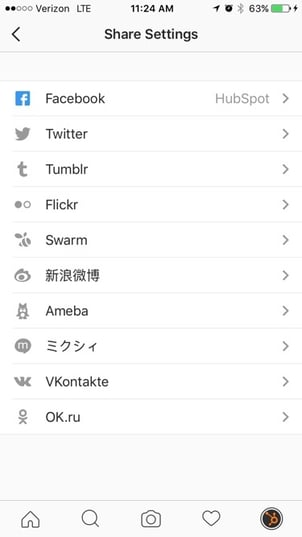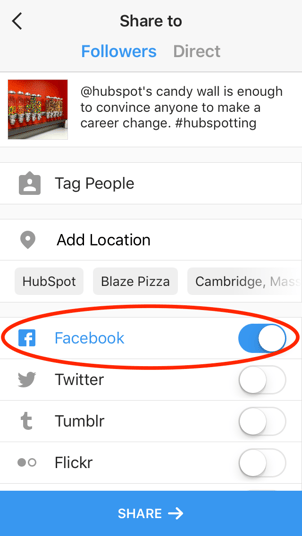Instagram is one of the biggest social networks in the world, and a preposterously popular iPhone app. But, like WhatsApp, it doesn't offer an official version for the iPad.
But hang on! It is possible to access and post to Instagram from your iPad if you know what you're doing. In this article we show how to get Instagram on your iPad, either by using the iPhone app or accessing it via a web browser.
Why isn't there an Instagram app for iPad?
The developers have said they are focusing on the iPhone and Android smartphones, but it's odd that they still haven't got round to making a tablet version. The lush photos on Instagram would look fab on a 9.7in or larger screen.
Download the Instagram app on your iPad
Instagram's iOS app isn't optimised for iPad but that doesn't mean it's forbidden to go ahead and download it on your tablet anyway. One slight issue is that by default, iPhone-only apps don't come up in app search on the iPad, but you can jump straight to the app listing here.
If you prefer or need to find it via search, open the App Store on your iPad and enter the search tab (tap the righthand icon in the bottom bar). Tap the search bar at the bottom and enter Instagram, and hit Search.
You will now see relevant apps for the iPad. But with a bit of fiddling we'll find the iPhone-only apps.

Try tapping the Filters dropdown to the left of the search bar and changing the entry for 'Supports' from 'iPad Only' to iPhone Only'. This ought to allow the Instagram app to display normally, and if it does, all the better: tap Get or the cloud icon to download it.
However, we've found that for some reason it now shows developers and subscriptions as the search results rather than apps. No matter: tap Instagram, Inc (the developer entry) and you'll see the company's apps, including Instagram itself. Tap Get or the cloud icon and download it.