Enabling your mobile settings allows Facebook to text you when you have friend requests or other notifications. Additionally, you can text updates (including photos and video) from your phone directly to your Facebook Timeline.
However, if you have a smartphone, you can do all these things directly from the Facebook app for your phone. You can point your browser to Facebook’s mobile info Page to find out more.
To set up your Facebook mobile settings, follow these instructions:
- On the Account Settings page, click Mobile in the left navigation pane.The Mobile Settings page appears.
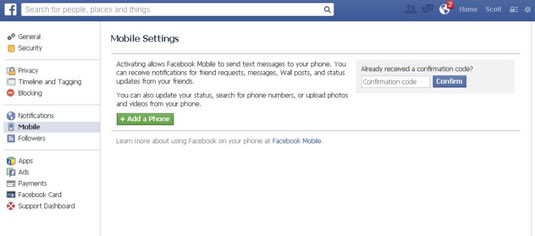
- Click the green +Add a Phone button.The Add Mobile Phone dialog box appears.
- Type your password in the text box and click Confirm.The Activate Facebook Texts (Step 1 of 2) dialog box appears.
- Select your country and mobile carrier from the drop-down lists and click Next.The Activate Facebook Texts (Step 2 or 2) dialog box appears.
- Text the letter F to the number 32665.You receive a text from Facebook with a confirmation code.
- In the text box, type the confirmation code.
- Select whether you want to share your phone number with your friends and whether you want to allow friends to text you from Facebook.If you activate text messages, Facebook texts your notifications to your mobile phone.Normal text messaging charges apply, so be sure you know the details of your phone’s data plan — you could be receiving a lot of texts if you’re active on Facebook.
- Click Next to complete the process.The Facebook for Mobile page appears, and you can read more about your mobile options. You’ll receive a text message from Facebook to let you know that the number has been confirmed.
To remove a phone number from your account, simply click the Remove link beside the number on the Mobile Settings page.
After you confirm a phone number, the Mobile Settings page displays additional options:
- Text Messaging: If more than one mobile phone is associated with your profile, you can click Edit and choose which phone receives text messages. Although Facebook doesn’t charge you for texting, your mobile carrier may. Be sure you understand the details of your data plan.
- Facebook Messages: Control when Facebook can text you. Click Edit and use the drop-down list to choose the option that works for you.
- Daily Text Limit: Control how many texts you receive from Facebook each day. You can choose 1, 5, 100, all the way to Unlimited. Remember that your mobile carrier’s texting rates apply.
- Post-by-Email Address: Facebook gives you a unique e-mail address to which you can use to post updates. You could, for example, e-mail a video or photo from your phone and it will automatically be posted to Facebook. Note that posting by using the Facebook mobile app is easier.
0 comments:
Post a Comment