has one of the biggest online photo directory with over 350 million photos uploaded every single day. With such big photo directory and full control over your photos, it is likely you may like to know how you can download your photos.
Advertising
Fortunately, Facebook makes it quite easy to download photos. You can easily download a single photo or all of your photos right from your Facebook profile.
However, there is always some space for improvement and with the help of Third-party tools you can gain some great control over what you can download.
In this tutorial, we are going to show you how you can download a single photo, an Album or all of your Facebook photos.
Download a Single Facebook Photo on Desktop and Android
It is actually quite simple to download a single image, all you need to do is Click on the image to preview it and then click on “Options” located below it. From the options, click on “Download” and the photo will be downloaded with the highest available resolution.
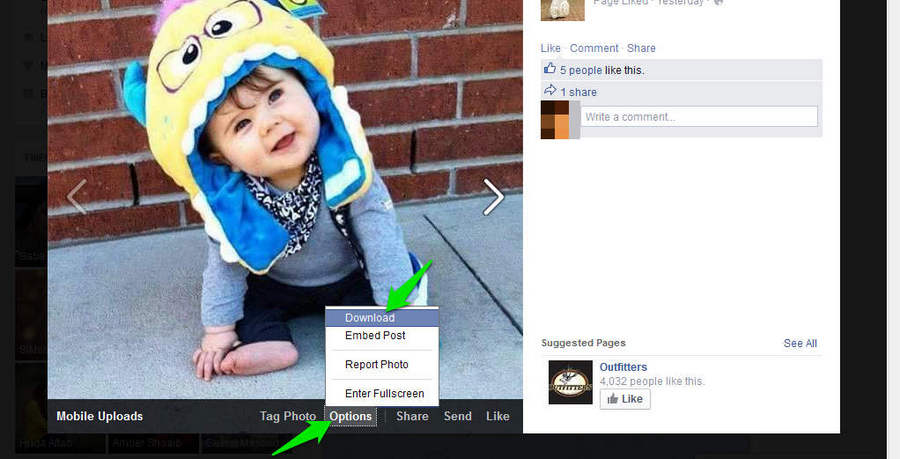
On Android, just open the picture by tapping on it and then tap on the Menu button (it’s the three vertical dots) located at the right corner of the screen. From the menu, tap on “Save photo” and the photo will be saved.
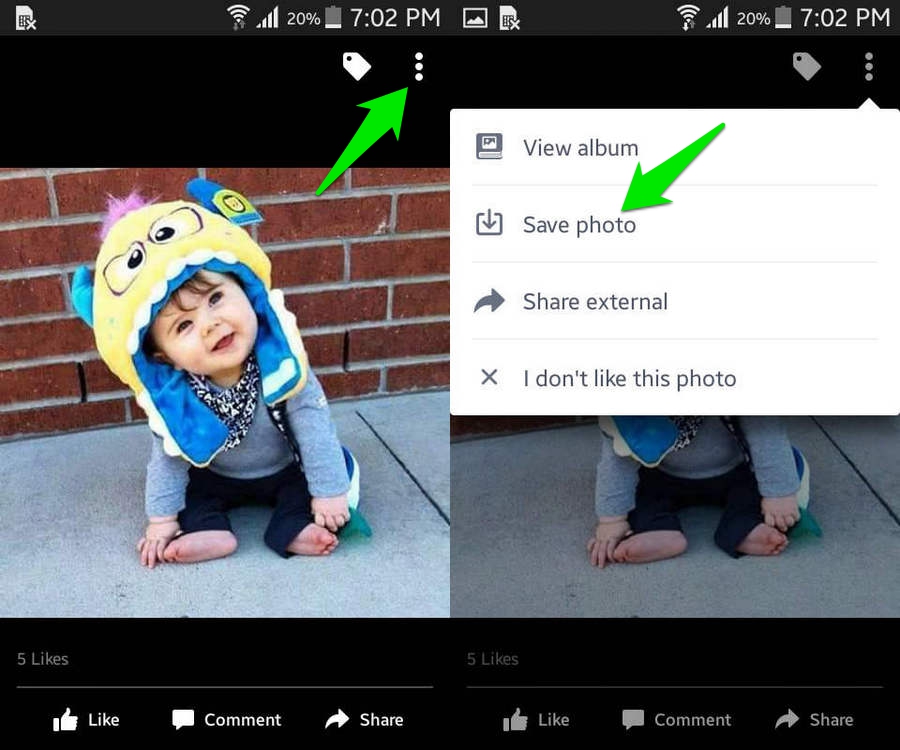
Download All of Your Facebook Photos
Facebook also natively lets you download a copy of all your Facebook data including all the Photos. This is handy if you don’t want to involve any third-party in the process, but you will be bound to download all Facebook data, such as, posts, friends, messages, Videos and Photos, etc. (handy if you need to Delete your Facebook Account)
To download all your Data, click on the Upside down arrow located at the top right corner of the window. From the menu, click on “Settings”.
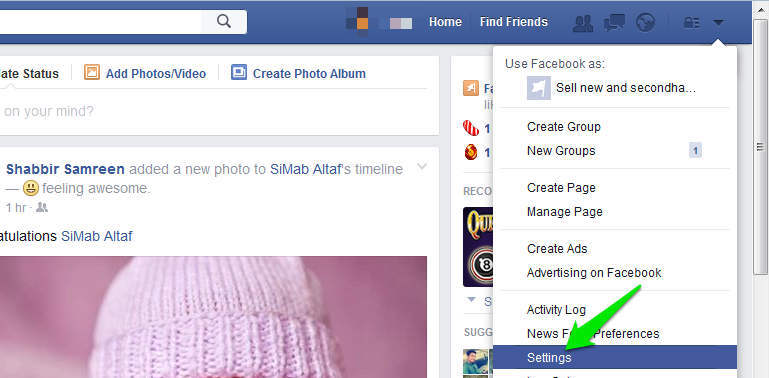
In General Account Settings, you will see the option of “Download a copy of your Facebook data”, click on it.
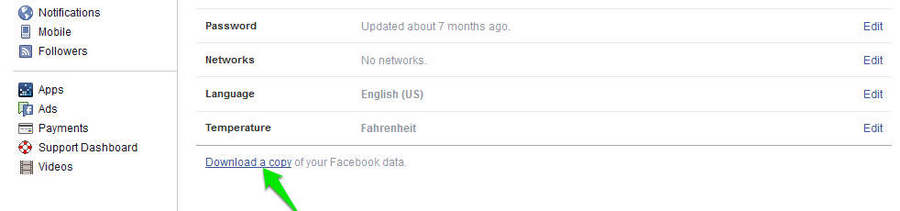
On the next page, click on “Start My Archive” and you will be prompted to provide your Facebook password. Enter the password again and click on Submit, you will be again prompted to confirm the Archive, click on “Start My Archive” here and Facebook will start creating your Archive.
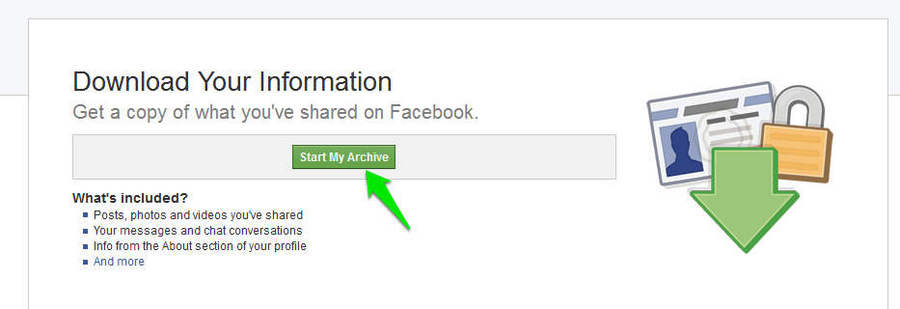
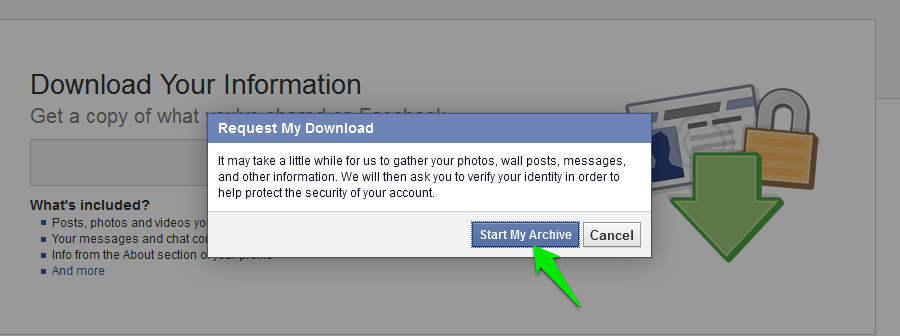
This may take some time depending on how much data you have, your archive will be sent to you via email and you can download from there. If you don’t have too much data, you can also just refresh the same page after 2-5 minutes and most probably your archive will be ready to download.
Note: The archived data is compressed, so the Photos downloaded this way will also be compressed. The quality of the photos might be affected in the process.
It will be in .zip format and when extracted, you will see a separate “Photos” folder with separate folders inside it for each Album.
Caution: Be Careful with the information you have downloaded as it contains all your personal Facebook information. Now that it is on your PC, anyone can access it without any need of Facebook password. If you don’t need it, then deleting it will be a better option. Furthermore, make sure you delete it permanently as information is not deleted permanently with the standard Windows Delete method and can be recovered using proper tools.
Download Your Facebook Photos using Third-party tools
If you don’t mind sharing your Facebook info, then there are many third-party tools that will let you download Facebook photos with complete control. You can download all your Facebook photos or just required albums and photos.
In this Tutorial, we are going to use the web based tool called Pick&Zip. It is a simple to use photo and video downloading service that supports Facebook, Instagram and Vine. It interacts with Facebook just like any other app you use, it will require you to login with Facebook and will ask for basic permissions.
Log in to Pick&Zip
You can click on “Facebook download” button on the upper right corner of the Pick&Zip website homepage to log in and provide the permissions.

Once logged in, you will see an option to “Find My Photos and Videos” in green located at the bottom left corner of the window. Click on it, and Pick&Zip will find all your Photos and Videos and arrange them in its web interface.
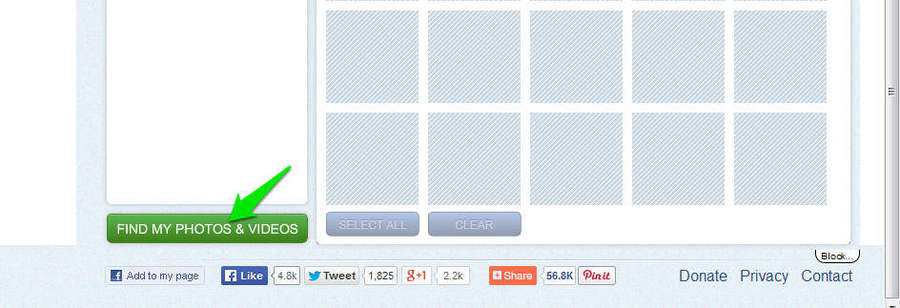
You will see all your Videos and Photos under proper tab, such as Tagged and Albums that will contain all Tagged photos and All your albums respectively.
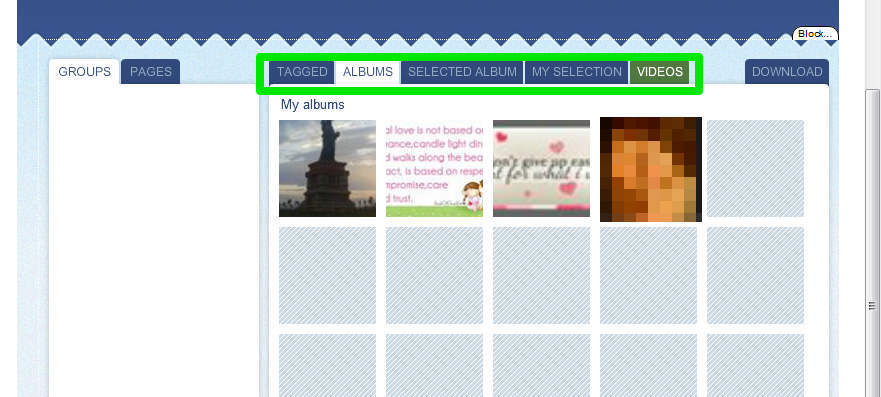
Download Select Photos
To download Photos, just click on Each photo in “Tagged” and “Albums” tabs that you would like to download and they will be selected. You can also click on “Select All” button below to select all pictures in a specific album.
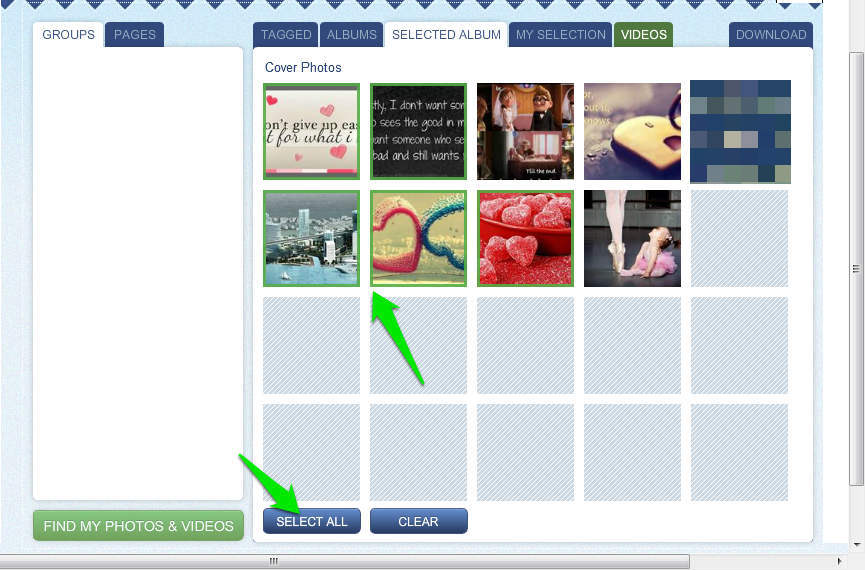
When you are selecting, click on “Download” tab and in there, click on “Download My Selection”. You will be prompted to select the format, if you don’t know which format to select, then “.Zip” is recommended. Your files will be loaded and then you can click on “Save” to download them.
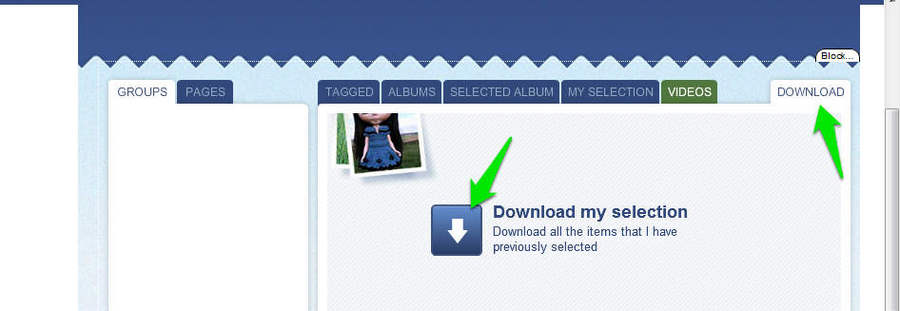
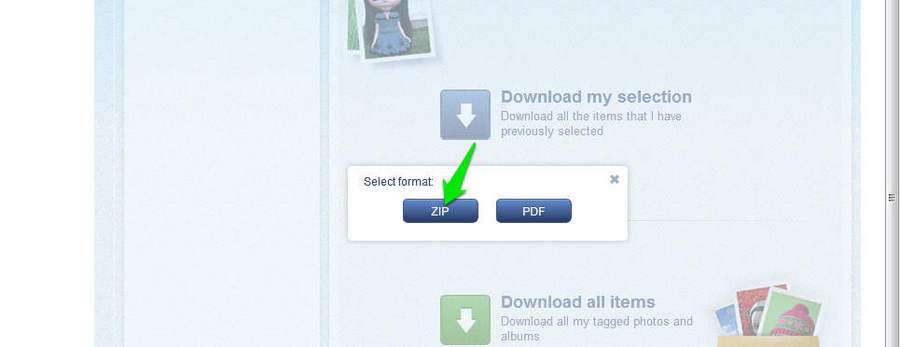
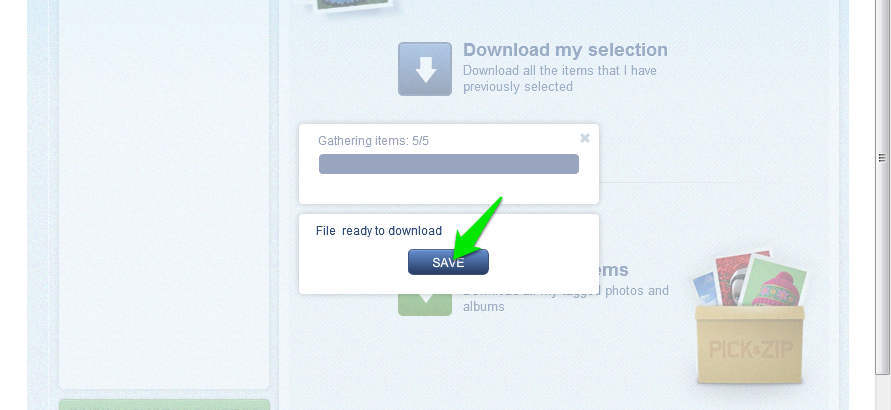
Download All the Items
If you want to download all the photos, both tagged and in your Albums, then you don’t need to select any photos and directly click on “Download” tab. Here, click on “Download all items” and follow the instructions to download everything.
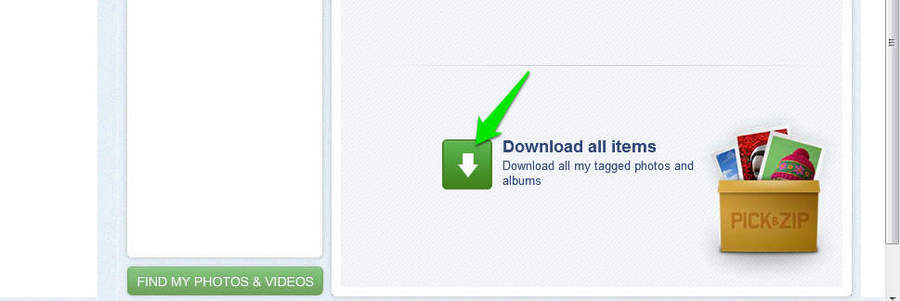
The above mentioned Steps should be enough to provide full control over downloading your Facebook photos. If you have any questions or know any other interesting way to download Facebook photos, let us know in the comments below.
0 comments:
Post a Comment