Facebook is all about connecting with other people and making friends. Yet friend requests are delicate and can quickly get you in trouble with Facebook. While you probably won’t get banned for inappropriate friend requests, many people have been blocked from adding more friends. And even if it was a mistake, there’s no way to lift the block early. It really does help knowing the unwritten rules.
On Facebook, innocent mistakes can lead to drastic consequences. Novices face many stumbling blocks. But with our Facebook friend request tips, you can avoid unintentional punishment and generally make the most of all features around Facebook friends.
How to Add Friends on Facebook?
Here is a little refresher on the basics of adding friends for those of you not too familiar with Facebook. Everyone else, please skip ahead.
When logged into Facebook, you can see all your pending friend requests via the Friends icon in the top right. If you have unseen friend requests pending, you will also see a red number overlaying the icon, indicating how many people have requested to friend you.

Click the icon to expand a menu that shows all pending Friend Requestsand a list of People You May Know.
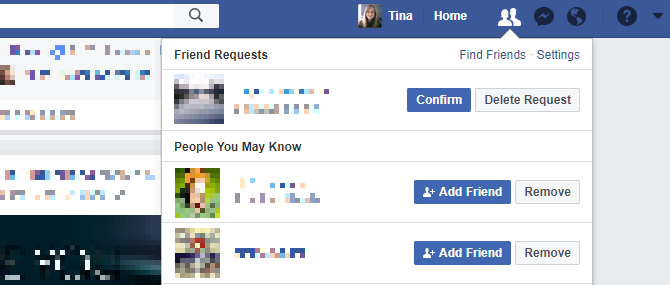
Click Confirm to add a friend or Delete Request to deny the request. The sender won’t be notified.
You can also search for people you know, open their profiles, and — if they accept friend requests from the public or friends of friends — add them by clicking the +1 Add Friend button located right next to their name.

To cancel a friend request, go back to their profile, hover over the button that now reads +1 Friend Request Sent and select Cancel Requestfrom the menu.
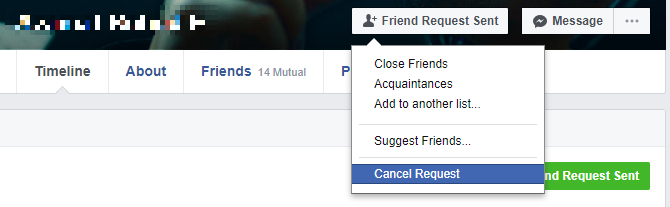
You can also remove a friend via their profile or your Friends list. Facebook does not notify people if you remove them. However, it is possible to track your Friend list with third-party tools and receive alerts when people remove you.
In my opinion, one of the best things Facebook ever did was to let users "unfriend" each other without any notifications. There have been numerous examples where I’ve regretted "friending" someone, and I’ve avoided tons... Read More
Rather than unfriending people who are flooding your Newsfeed with silly posts, try unfollowing them. That way you can maintain your sanity, without risking the loss of a friendship.
From your Newsfeed (Home) find a post from your overactive friend, click the arrowhead in the top right to expand the post menu, and click Unfollow.

Alternatively, head to your friend’s profile, expand the menu right next to your friendship status, and select Unfollow from the bottom.
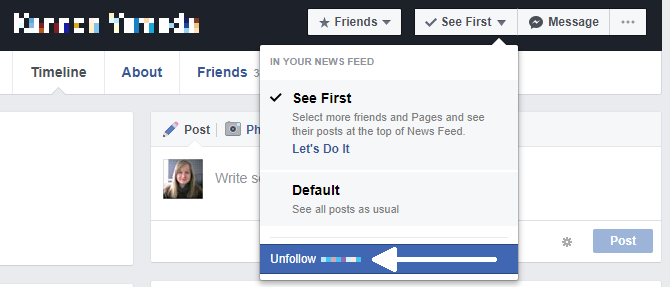
And with that, you know all the basics about Facebook friend requests. And now for unwritten rules around sending friend requests…
Connect Before You Add Someone
Facebook wants you to add only people you know in real life. If your friend requests frequently remain unanswered or even if just one person reports your friend request as unwanted, Facebook may conclude that you have sent friend requests that violate their Community Standards, especially the point addressing bullying and harassment. Consequently, Facebook may block you from sending friend requests for a period of time.
To avoid being blocked from adding friends, follow these guidelines:
- Make it easy for people to recognize you, i.e. use your photo and real name.
- Try to add only people who you have mutual Facebook friends with.
- Send your desired contact a message introducing yourself before you add them.
In other words: don’t look like a fake account, don’t add random strangers, and don’t be a stranger!
Facebook Now Helps You Make Friends With Strangers Facebook Now Helps You Make Friends With Strangers Facebook's new feature is designed to help you make new friends, providing a simple way of breaking the ice with complete strangers. Useful? Definitely. Creepy? Probably. Read MoreAdd Friends Conservatively
You will often want to add a new friend immediately, even though you don’t have mutual friends on Facebook. And it might be more awkward to send a message first than to add them directly. That’s cool. Just be sure you don’t add too many people without common friends at once.
In Defense of a Large Facebook Friends list In Defense of a Large Facebook Friends list Why do I have so many Facebook friends? Why won't I delete them? And how do I manage the noise from so many people? Read on to find out. Read MoreIf you don’t know someone, just want to know what they post to Facebook, and if there is an option to follow them, give that preference over adding them as a friend. This allows you to see what they are up to, but your Timeline is not shared with them.
Report Spammy Friend Requests
When you delete a friend request, Facebook promises that the sender won’t be notified. But they might send you a new request. If you can’t get rid of them, you can use the Mark as Spam button — which comes up after you delete their request — to block further friend requests from that person.
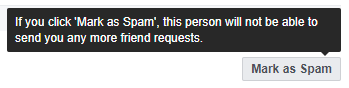
Keep in mind that if you do this, the person may be penalized.
Block Friend Requests From Strangers
Facebook allows you to limit who can send you friend requests. Applying the limitation will keep those strangers desperate to connect with you out of trouble. From the Friend Requests menu in the top right, click Settings and choose Everyone or Friends of Friends from the drop-down menu.
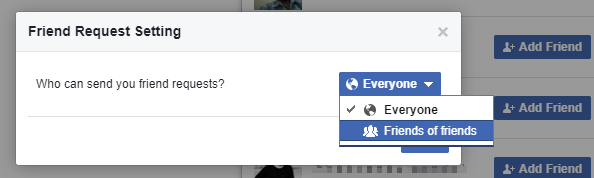
Alternatively, click the arrowhead in the top right to expand the Facebook menu, select Settings > Privacy, and under Who can contact me? click Edit and select Everyone or Friends of Friends.
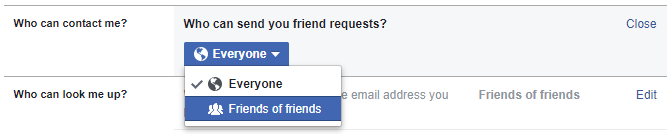
Review Friend Requests You Have Sent
Click the Friends icon at the top, click Find Friends, and click View Sent Requests. From here you can cancel pending requests.
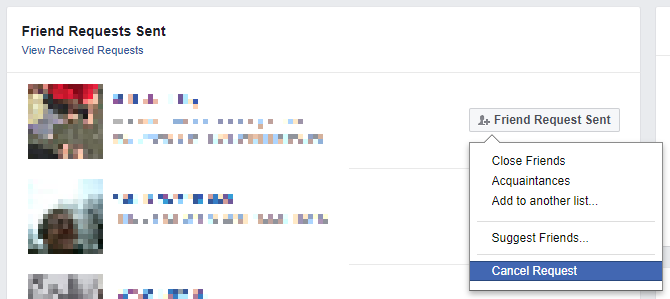
Decide Who Can See Your Friends List and Friend Activity
Expand the Facebook menu from the top right and select Activity Log. In the left-hand menu, click MORE underneath Comments to expand all Facebook sections. Click Friends to browse all activities related to adding, accepting, and removing friends. Here, you can further refine your privacy settings by choosing who can see your friends list and where your friend activity will show up.
In the top right, you’ll see a note saying Who can see your friend list? Click the Settings icon to its right to expand a list of options. The explanation hidden under [?] could help you decide which setting is right for you.
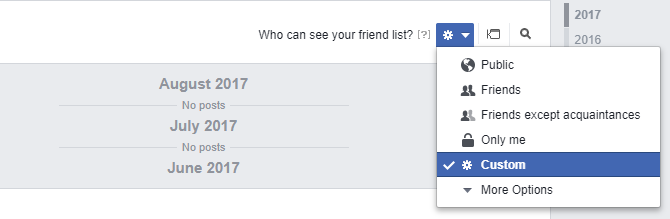
Furthermore, you can fine-tune where your friend activity can show up. Click the message icon to the right of the Friends menu to see your options.
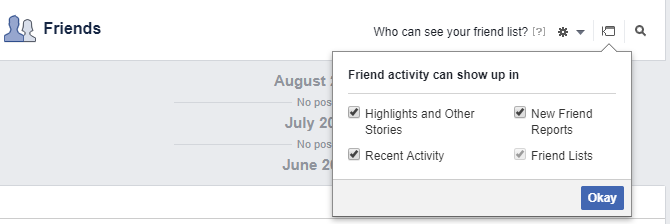
This setting allows you to friend someone and hide it from your status updates.
How to "Friend" Someone on Facebook & Hide It From Your Status Updates How to "Friend" Someone on Facebook & Hide It From Your Status Updates Don't want everyone to know you've got a new Facebook friend? Here's how to hide your new connections from your wall, status updates, and News Feed. Read MoreYour Facebook Friendships Mastered
Friend requests on Facebook remain awkward. Whether you add your best friend, someone you know from school, your mom, or your boss, everyone is a “friend”. Well, obviously not! And Facebook does acknowledge various levels of friendship. After all, you can sort your friends into close friend, family, acquaintance, or any other custom list you create.
0 comments:
Post a Comment