Keeping tabs on your Yahoo Mail inbox ensures that you never miss important correspondence. How to check your inbox varies slightly depending on whether you're using the Yahoo Mail app for mobile devices or the Yahoo website. Once you've logged in, use your account's Settings panel to customize how your inbox looks and functions.
Checking Your Inbox Using the Yahoo Mail App
On a mobile device, the quickest way to monitor your email is to download and install the free Yahoo Mail app.
Step
Download and install the app from your app store, open the app and log in to your Yahoo account using your Yahoo email and associated password.
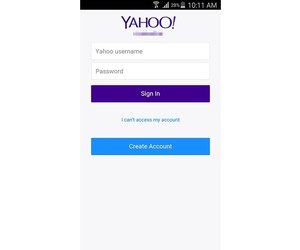
credit: Image courtesy of Yahoo
Your inbox loads by default when you open the Yahoo Mail app on your mobile device. In the future, if you happen to be in another folder in the app, you can check your inbox at any time using the main menu.
Step
Tap the three-line Menu icon in the top-left corner of the screen to load the app's main menu.
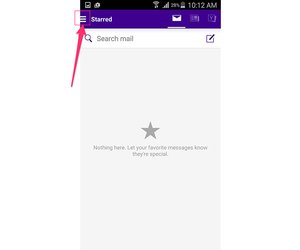
credit: Image courtesy of Yahoo
Step
Touch Inbox to open your inbox.
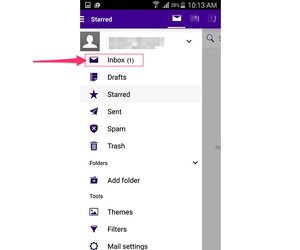
credit: Image courtesy of Yahoo
Checking Your Inbox Using the Yahoo Website
Step
Click the Mail icon in the top-right corner of the Yahoo home page.
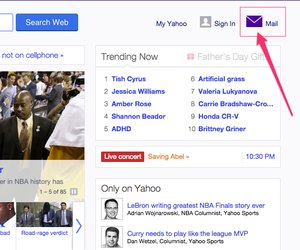
credit: Image courtesy of Yahoo
Step
Log in using your Yahoo Mail username and associated password.
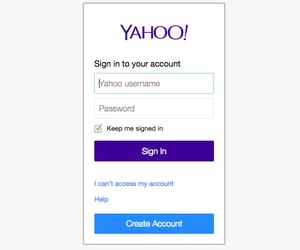
credit: Image courtesy of Yahoo
Step
Click Inbox on the main menu along the left of the screen to load your inbox.
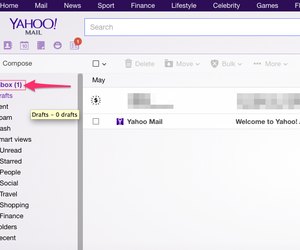
credit: Image courtesy of Yahoo
Changing Your Yahoo Mail Settings
Use the Settings panel in your Yahoo Mail account to customize the appearance and functionality of your inbox. How use this panel varies slightly depending on whether you're using the Yahoo Mail app or the Yahoo Mail website.
Change Settings in the Yahoo Mail App
In the Yahoo Mail app, tap the three-line Menu icon in the top-left corner of your screen, scroll or swipe down and select Mail Settings.
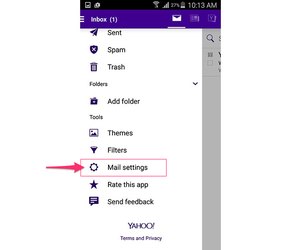
credit: Image courtesy of Yahoo
From the Mail Settings screen you can customize how messages appear in your inbox, including whether or not you want to display images. Not displaying images will improve load times in the app, which can be helpful if you're on a slow mobile data or Wi-Fi connection.
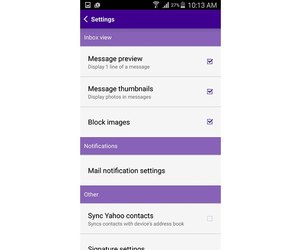
credit: Image courtesy of Yahoo
Change Settings on the Yahoo Mail Website
On the Yahoo Mail website, click the Gear icon in the top-right corner of your inbox and select Settings on the drop-down menu to open your Settings panel.
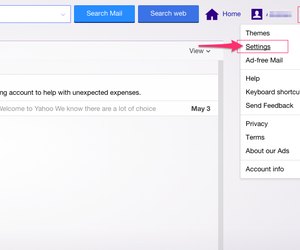
credit: Image courtesy of Yahoo
From the Settings panel you can customize how your inbox displays messages, which accounts it draws messages from, how it interacts with the composition window and how it filters incoming emails. Make your changes and click the Save button when you're finished.
0 comments:
Post a Comment