
Hello Facebook user, have you been wondering how uneasy it’s going to be to change Facebook group name? well, if you’ve been thinking that then I am here to show you easy steps on how to change Facebook group name.
Facebook is a social media that aids interaction and social activities like creating conversations, meeting new friends, uploading images and videos that would attract likes and comments. Another aim of Facebook as a social media is to create connections.
Most persons have tried different methods and ways to change Facebook group name, well it’s not a big deal. First, before considering this change on your group it, therefore, means that you are an admin.
After you have created the group you may want to modify your group profile by changing group name, adding more friends or something else. In a bit, I’m going to specifically show you how to change Facebook group name.
If you are already a Facebook user all you need to is to open your browser, you will see a box-like section for your log in details (if using a p.c or laptop).
Brace up and read/follow the steps gradually
How To Change Facebook Group Name
1. Log into your Facebook account
2. Look at the left-hand side of your Facebook account.
After you must have logged on, just look at the left- hand side of your screen you would see your profile that has your picture in it, if you look underneath you would see “Shortcut” and just underneath that you would see a boldly written option “Explore”
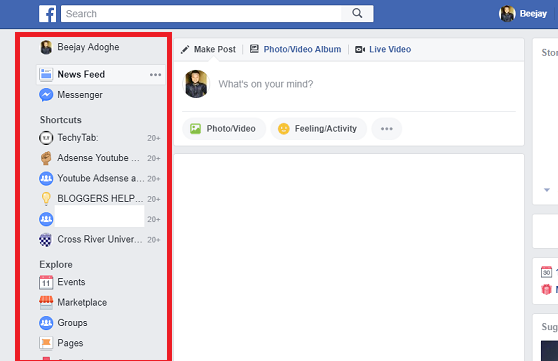
3. Click on the groups option below explore.
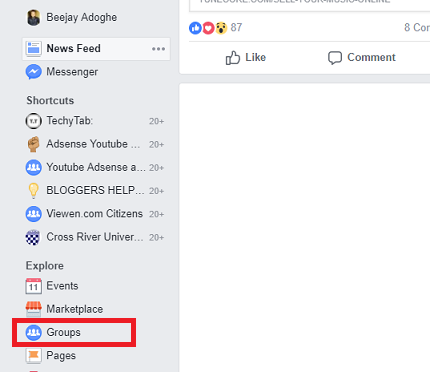
4. Scroll down and click on a group you have created. (Groups you manage)

5. Click on more.
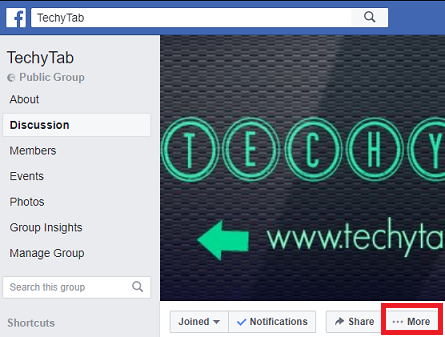
6. Click on edit group settings.
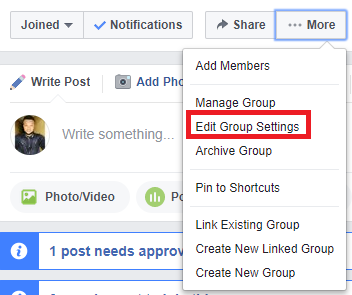
7. Change the group name to a name of your choice
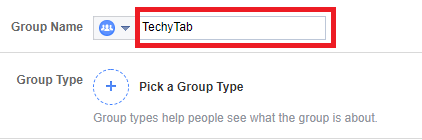
8. Scroll down and click save.
Okay, folks, that’s a wrap. I hope you enjoying reading this article. By following the steps I just listed out I am definitely sure you would be able to change Facebook group name with ease.
Thanks for your time.
0 comments:
Post a Comment