If you've ever deleted a photo album by mistake or had your smartphone accidentally wipe everything from your gallery, then you know that particular variety of ''bottomless pit in your gut'' feeling. Never fear, your lost photos are not really lost at all. We'll show you just how easy it is to recover photos on Android. There's only one thing to remember: act fast.
- How to recover deleted text messages
- How to hide pictures in your photo gallery
Maybe you've reached this article as a result of a frantic search after going 'Delete, delete, delete...oh no!' in your gallery. Don't worry, it's not too late! If you're just morbidly curious about what might happen to your photos, then we can also advise you on how to back them up so that you never have to experience this panic.
- How to recover deleted photos with an app
- How to back up your photos safely
How to recover deleted photos with an app
First, head to the Play Store and grab DiskDigger photo recovery and then run the app. There are a few apps on the Play Store that claim to recover deleted photos, but from our investigation, DiskDigger was not only more reliable, but was less intrusive when it came to serving up ads, too.It's helpful, once you have the app, to then turn off Wi-Fi and data connections on your phone. The reason to do this is that when data is deleted, whether photos, music or documents, it is not actually deleted until something has been written over it in the device's memory.
Note: On a non-rooted device, DiskDigger is limited to recovering images from your thumbnail caches, which means that the images will likely be lower-quality than the original photos or videos. Recovering the full-resolution original versions of the photos or videos is only possible by rooting your device. If you don't know how to root your phone, then refer to our complete guide on how to root Android to get started.
If you've recently deleted your photos, DiskDigger should be able to find those photos, and you'll be given the option of whether to restore them to a folder on your device, or back up to a cloud service.
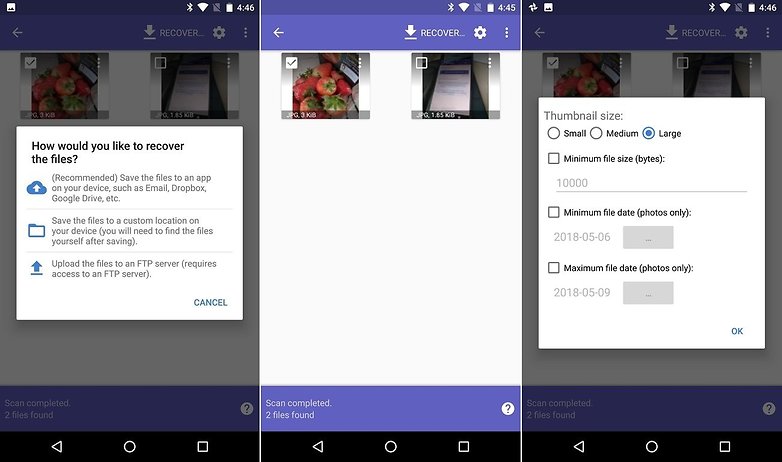
Once you've recovered your photos, you'll want to make sure this never happens again. And we all know prevention is better than the cure.
How to back up your photos on Android
Now that we've explained how to recover deleted photos on Android, the next step is to prevent this situation from happening again. To do this, we recommend using an app such as Google Photos. This offers unlimited photo storage (so long as the files aren't too large) and the backup function is easy to set up.Once you've installed the app just go to its Settings, then Backup & sync, and you can choose how often – and by which method – you wish to backup your photos. For a complete guide on how to use Google photos, hit the link.
0 comments:
Post a Comment