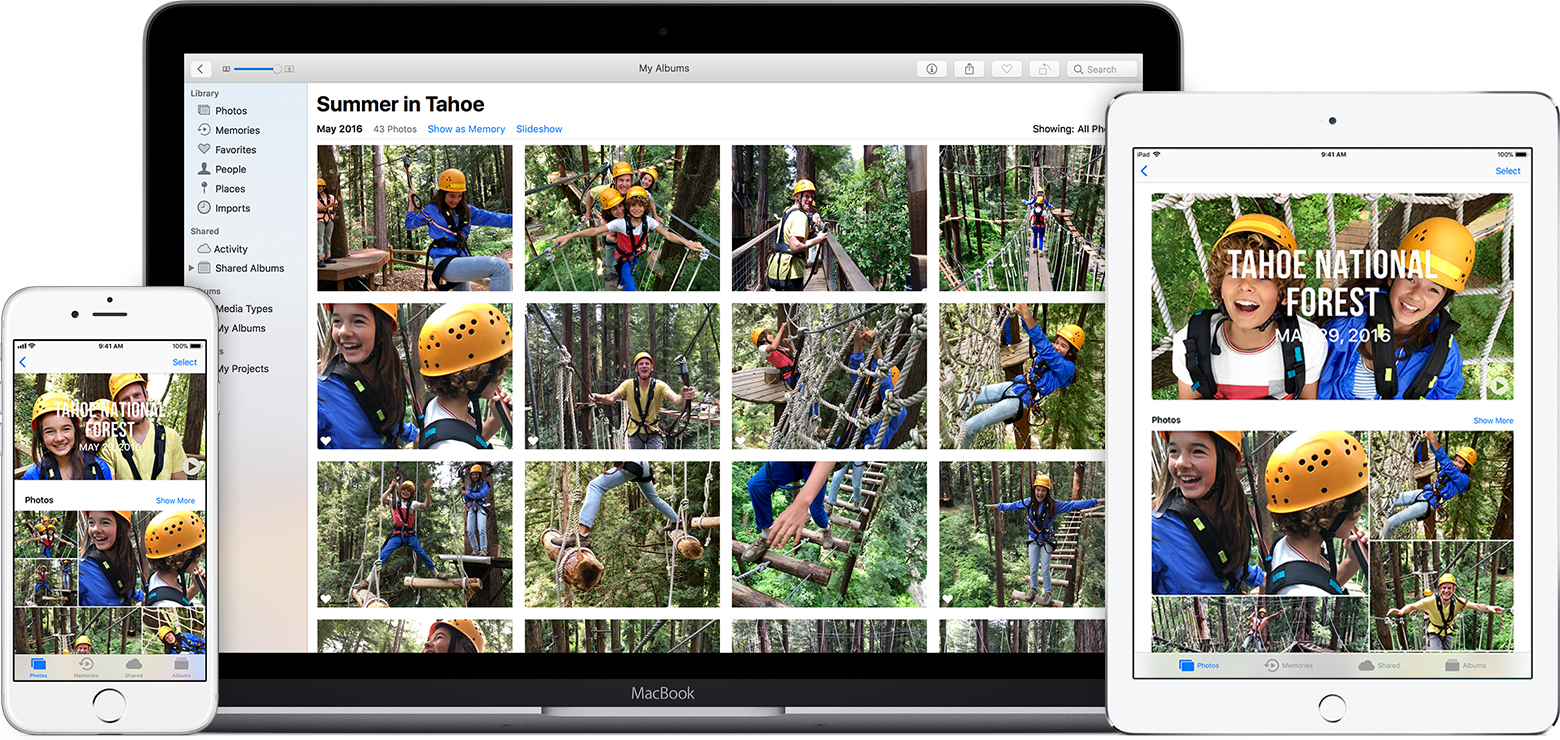
Here's how it works
iCloud Photo Library automatically keeps every photo and video you take in iCloud, so you can access your library from any device, anytime you want. Any changes you make to your collection on one device, change on your other devices too. Your photos and videos stay organized into Moments, Collections, and Years. And all of your Memories and People are updated everywhere. That way you can quickly find the moment, family member, or friend you're looking for.
Your collection uploads to iCloud each time your device connects to Wi-Fi and your battery is charged. When you have iOS 11 or later, your library updates over cellular too. Depending on your Internet speed, the time it takes for you to see your photos and videos on all of your devices and iCloud.com might vary.
Your collection uploads to iCloud each time your device connects to Wi-Fi and your battery is charged. When you have iOS 11 or later, your library updates over cellular too. Depending on your Internet speed, the time it takes for you to see your photos and videos on all of your devices and iCloud.com might vary.

Before you begin
- Update your iPhone, iPad, or iPod touch to the latest iOS, your Mac to the latest macOS, and your Apple TV 4K and Apple TV (4th generation) to the latest tvOS.
- Set up iCloud on all of your devices.
- Make sure that you’re signed in to iCloud with the same Apple ID on all of your devices that you want to use with iCloud Photo Library.
- If you have a Windows PC, update to Windows 7 or later and download iCloud for Windows.

Turn on iCloud Photo Library
- On your iPhone, iPad, or iPod touch with iOS 10.3 or later, go to Settings > [your name] > iCloud > Photos, then turn on iCloud Photo Library. In iOS 10.2 or earlier, go to Settings > iCloud > Photos.
- On your Mac with OS X 10.10.3 or later, go to System Preferences > iCloud. Click Options next to Photos, then select iCloud Photo Library.
- On Apple TV 4K and Apple TV (4th generation) with tvOS 9.2 or later, go to Settings > Accounts > iCloud > iCloud Photo Library.
- On your Windows PC, follow these steps.

See your edits on all of your devices
When you make edits in the Photos app on your iOS device or your Mac, the photo automatically updates across all of your devices. So when you crop or enhance a photo from your iPhone, you see the changes when you access your library from your Mac. If you change your mind and want to revert to the original view, it's no problem. The original photos and videos are stored in iCloud and you can go back to them at any time.
Even the photos and videos you delete on one device, delete everywhere that you use iCloud Photo Library. And if you want to get a photo back, you can restore it from the Recently Deleted album for 30 days.
You can make edits on your iPhone, iPad, iPod touch, or Mac, and you’ll see them on your Apple TV automatically. Your entire collection is available on Apple TV, including your Memories and shared albums.
Even the photos and videos you delete on one device, delete everywhere that you use iCloud Photo Library. And if you want to get a photo back, you can restore it from the Recently Deleted album for 30 days.
You can make edits on your iPhone, iPad, iPod touch, or Mac, and you’ll see them on your Apple TV automatically. Your entire collection is available on Apple TV, including your Memories and shared albums.

File types that you can use with iCloud Photo Library
Your photos and videos are stored in iCloud exactly as you took them. All of your images are held in their original formats at full resolution — HEIF, JPEG, RAW, PNG, GIF, TIFF, HEVC, and MP4 — as well as special formats you capture with your iPhone, like slo-mo, time-lapse, 4K videos, and Live Photos.

Back up your photos and videos
When you turn on iCloud Photo Library, your photos and videos automatically upload to iCloud. They're not duplicated in your iCloud backup, but you should keep backup copies of your library. You can download your photos and videos from iCloud.com to your computer and store them as a separate library, transfer them to another computer with Image Capture or Photos, or store them on a separate drive.
If you're on a device with iOS 11 or macOS High Sierra, the photos and videos you take are in HEIF and HEVC format. These formats use less storage, with the same quality.
If you're on a device with iOS 11 or macOS High Sierra, the photos and videos you take are in HEIF and HEVC format. These formats use less storage, with the same quality.

Download your original photos and videos
You can download a copy of your original photos or videos on iCloud.com, iOS, or Mac.
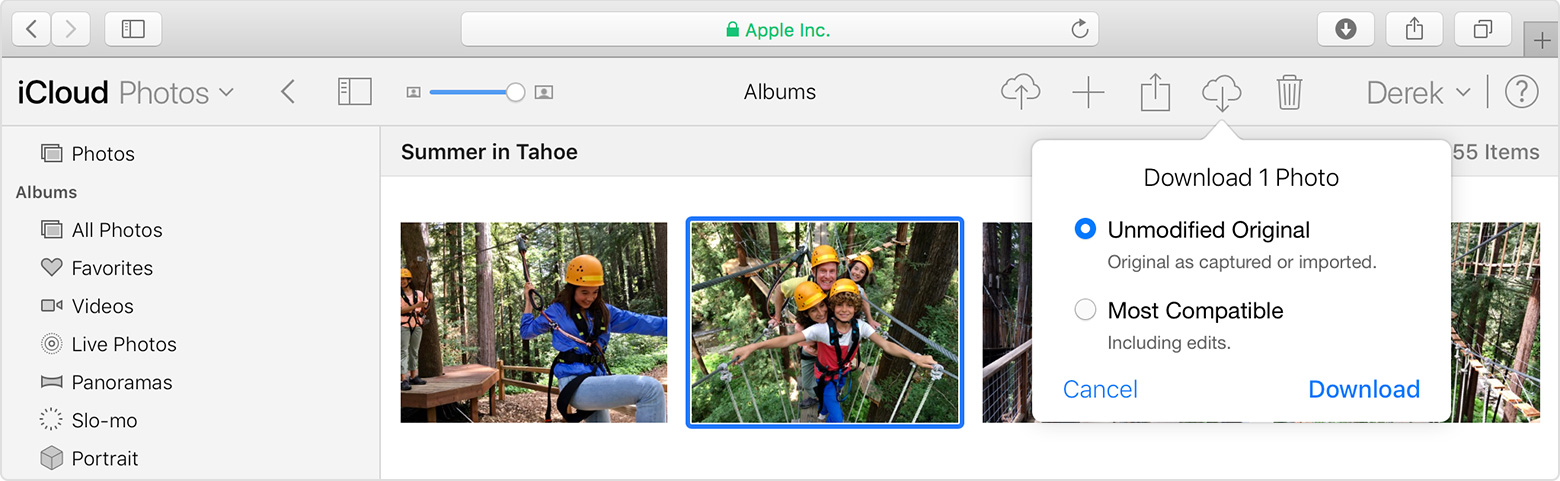
- On iCloud.com, click Photos, and select one or more videos that you want to download. Click and hold
 in the upper-right corner of the window. If you want to download your content as it was originally captured or imported, choose Unmodified Original. For JPEG or H.264 format—including edits, and even if it was orginally in HEIF or HEVC format—choose Most Compatible. Click download.
in the upper-right corner of the window. If you want to download your content as it was originally captured or imported, choose Unmodified Original. For JPEG or H.264 format—including edits, and even if it was orginally in HEIF or HEVC format—choose Most Compatible. Click download.
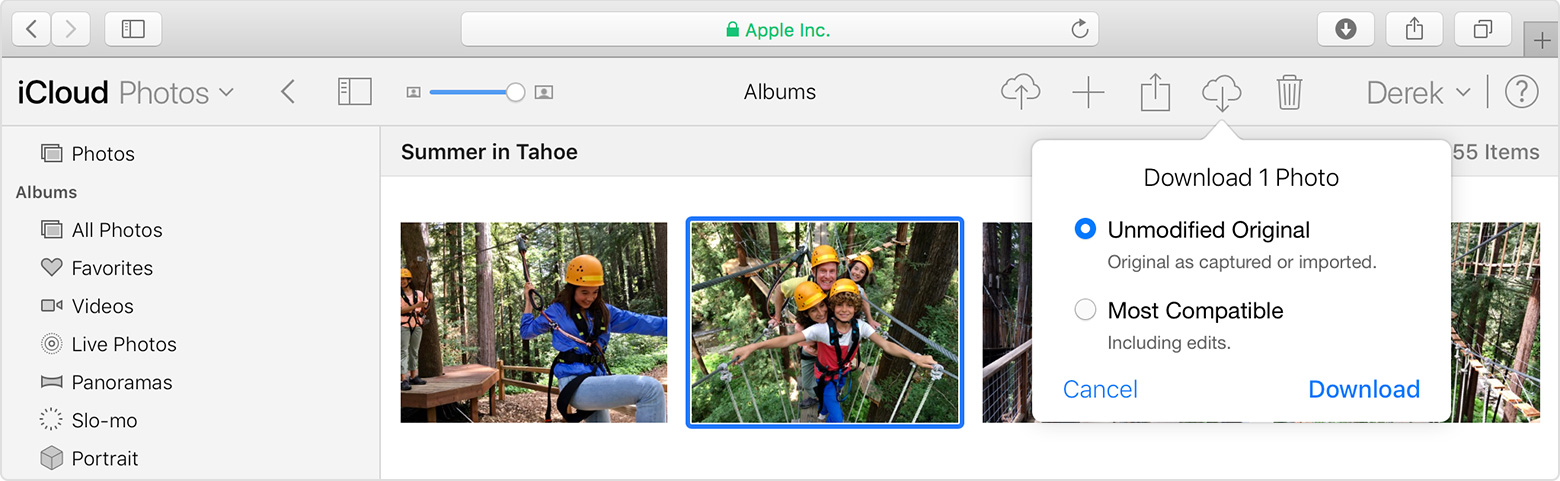
- On iOS, tap Photos and select one or more photos or videos. Tap
 , and select the device that you want to share with. If you need help, learn what to do.
, and select the device that you want to share with. If you need help, learn what to do.
- On Mac, click Photos. Select one or more photos. Drag the content to your desktop, or right-click and select Share > AirDrop.

Make sure that you have enough storage
The photos and videos that you keep in iCloud Photo Library use your iCloud storage and your device storage. And as long as you have enough space in iCloud and on your device, you can store as many photos and videos as you like. When you sign up for iCloud, you automatically get 5GB of free storage. If you need more space, you can buy more iCloud storage. Plans start at 50GB for $0.99 (USD) a month. If you choose 200GB or 2TB plans, you can share your storage with family. Learn more about plans and prices in your region.

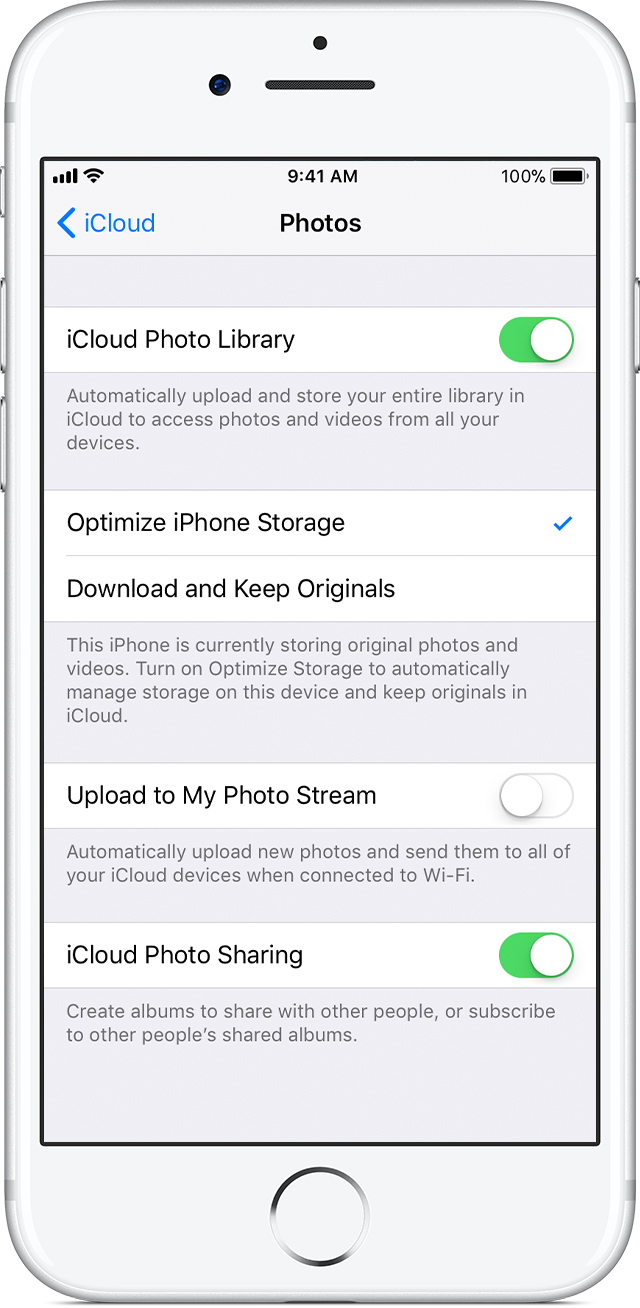
Save space on your device
iCloud Photo Library keeps all of your photos and videos in their original, high-resolution version. You can save space on your device when you turn on Optimize Storage.
On your iPhone, iPad, or iPod touch:
On your iPhone, iPad, or iPod touch:
- Tap Settings > [your name] > iCloud. If you’re using iOS 10.2 or earlier, tap Settings > iCloud.
- Tap Photos.
- Choose Optimize [device] Storage.
- Open the Photos app and click Photos in the menu bar.
- Click Preferences.
- Go to the iCloud tab and choose a storage setting.

If you turn on Optimize Storage, iCloud Photo Library automatically manages the size of your library on your device. Your original photos and videos are stored in iCloud and space-saving versions are kept on your device. Your library is optimized only when you need space, starting with the photos and videos you access least. You can download the original photos and videos over Wi-Fi or cellular when you need them. You can use Optimize Storage on your iPhone, iPad, iPod touch, and Mac.
If you turn on Download Originals, iCloud Photo Library keeps your original, full-resolution photos and videos in iCloud and on your device.
If you turn on Download Originals, iCloud Photo Library keeps your original, full-resolution photos and videos in iCloud and on your device.

Pause library uploads to iCloud
When you turn on iCloud Photo Library, the time it takes for your photos and videos to upload to iCloud depends on the size of your collection and your Internet speed. If you have a large collection of photos and videos, your upload might take more time than usual. You can see the status and pause the upload for one day.
- On your iPhone, iPad, or iPod touch, go to Settings > [your name] > iCloud > Photos. In iOS 10.2 or earlier, go to Settings > iCloud > Photos. You can also open the Photos app, go to the Moments view, and scroll to the bottom of your screen.
- On your Mac, open the Photos app. Select Photos in the sidebar, then click Moments in the list of tabs in the toolbar. Scroll to the bottom of your photos and click Pause.
0 comments:
Post a Comment