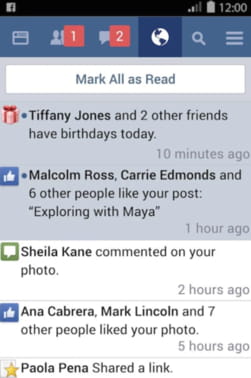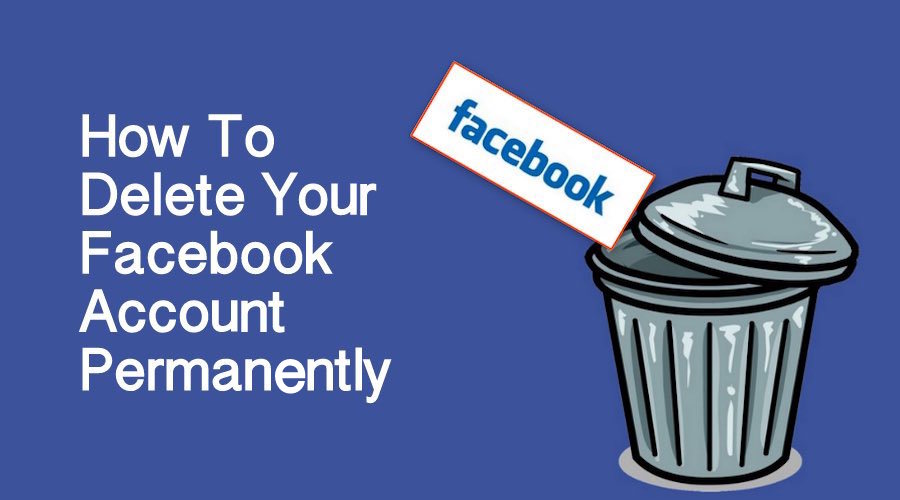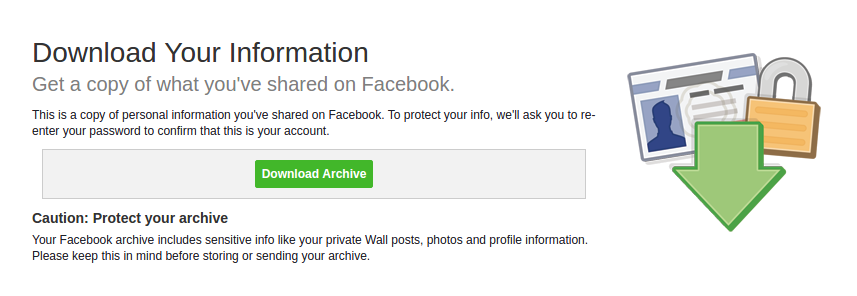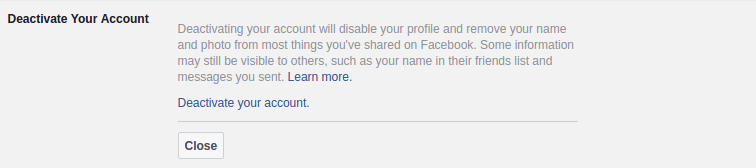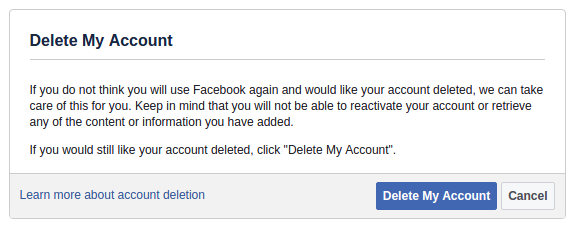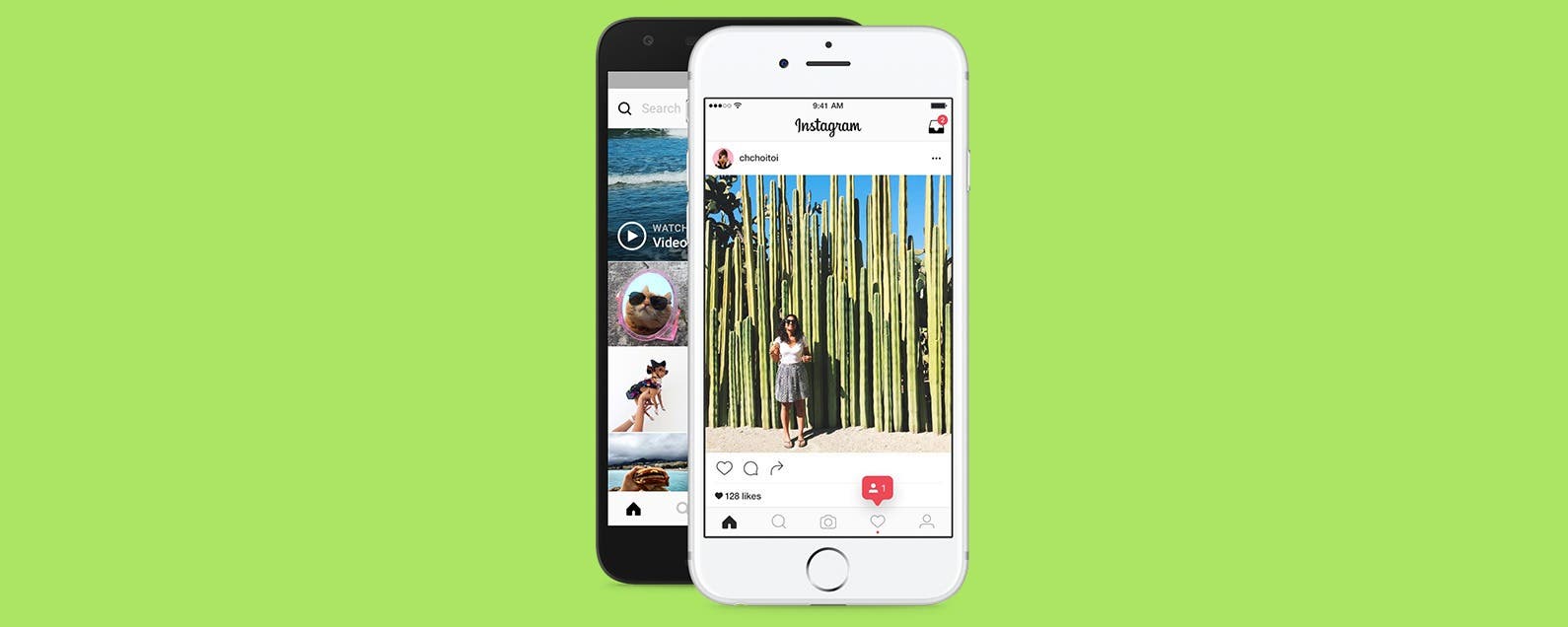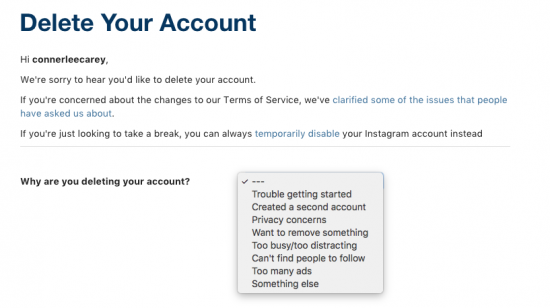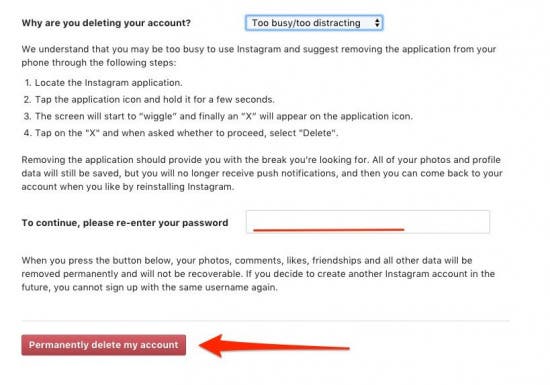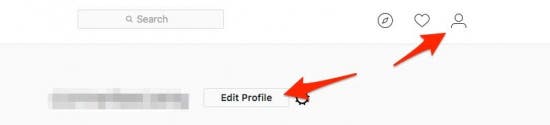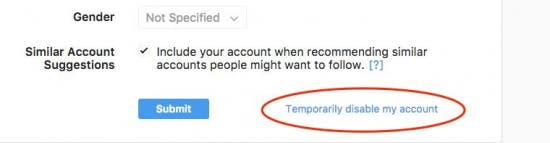Facebook Lite is, like its name suggests, a lighter version of the popular social network's mobile application. The software takes up less space on your mobile device and uses much less data that its more full-bodied parent app, meaning pages load quickly and you can worry less about going over your monthly data limit. Facebook Lite not only allows you to connect to Facebook with very little internet connectivity, but it also allows you to access Messenger without needing to download the separate application...